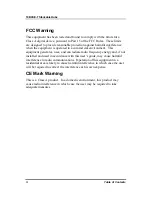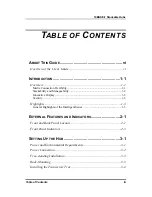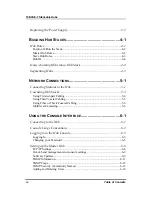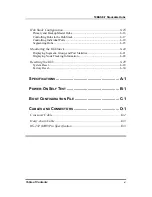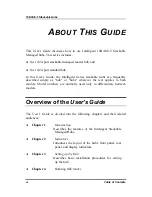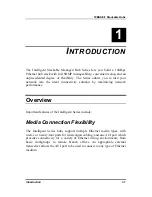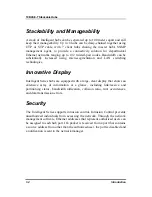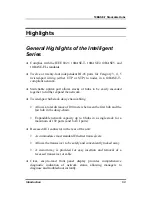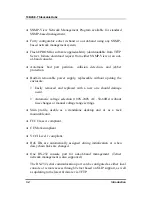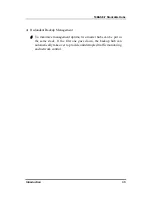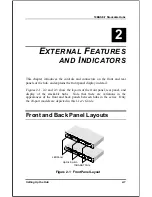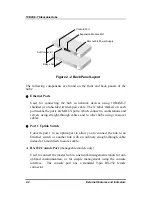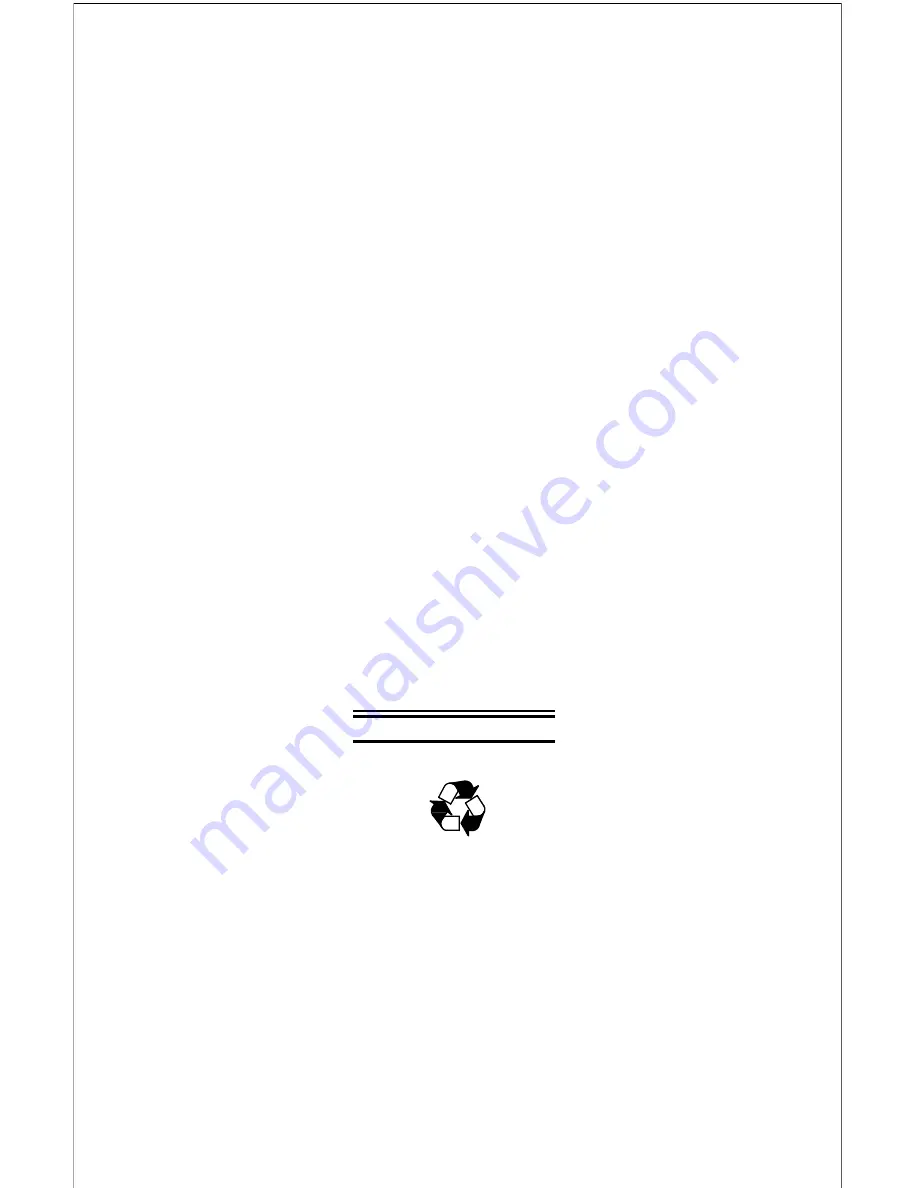Reviews:
No comments
Related manuals for 1824i - Hub - EN

CESF PIR
Brand: DANLERS Pages: 2

EMS113
Brand: Perel Pages: 4

FEP-0800
Brand: LevelOne Pages: 17

S9180-32X
Brand: UfiSpace Pages: 25

Vision 332702
Brand: Equip Pages: 10

GS-1148L
Brand: Ruby Tech Pages: 2

Hub D60 5G
Brand: Xunison Pages: 14

LINQ LQ48006
Brand: Elements Pages: 2

TDD
Brand: Kobold Pages: 23

FS10A
Brand: FCI Pages: 78

CW301300AJ
Brand: Campbell Hausfeld Pages: 4

ET2212PpH-S-DR
Brand: OTS Pages: 3

VP-222
Brand: Kramer Pages: 8

Wedge-16X-AC
Brand: Edge-Core Pages: 2

AK-AD-33
Brand: Akyga Pages: 3

E4360 Series
Brand: Keysight Technologies Pages: 75

SM508-C-2
Brand: Black Box Pages: 2

DIGITAL MultiSwitch 700 DLE22-MA
Brand: Cabletron Systems Pages: 202