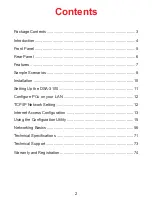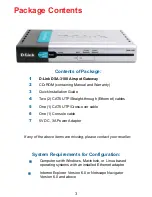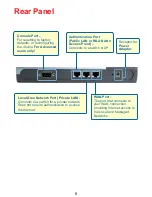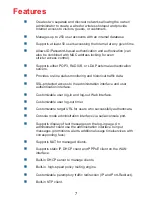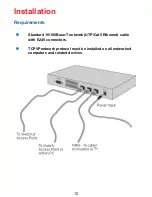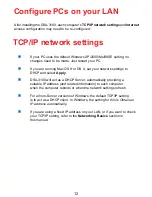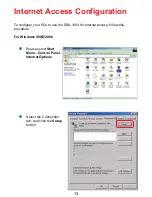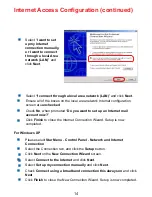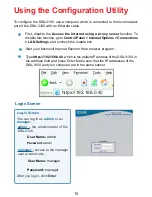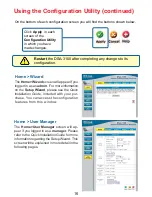Reviews:
No comments
Related manuals for Airspot DSA-3100

RAK7249
Brand: RAKwireless Pages: 47

RAK7249
Brand: RAKwireless Pages: 6

Spectre LTE
Brand: B&B Pages: 2

NIOT-E-TPI51-EN-RE
Brand: hilscher Pages: 258

AIOT-AIVD
Brand: Aaeon Pages: 71

iO-GRID m
Brand: DAUDIN Pages: 24

DDW36C
Brand: Ubee Pages: 6

Catalyst 8200 Series
Brand: Cisco Pages: 8

DCW615
Brand: Technicolor - Thomson Pages: 52

TGW1E1-2G
Brand: Tadiran Telecom Pages: 89

Xenta 913
Brand: t.a.c. Pages: 4

VT-M2M-C335
Brand: Vantron Pages: 15

GW 100
Brand: Wieland Pages: 2

SMG Series
Brand: Sunway Pages: 102

RouteFinder RF550VPN
Brand: Multi-Tech Pages: 76

P-2302R-P1 Series
Brand: ZyXEL Communications Pages: 294

DSL GATEWAY GT704
Brand: ActionTec Pages: 123

Bluetooth Gateway
Brand: Xlink Pages: 3