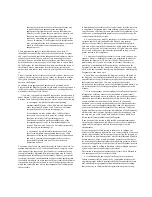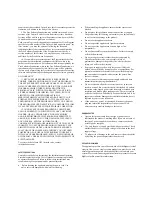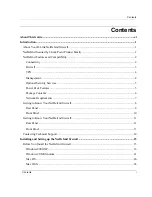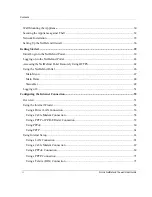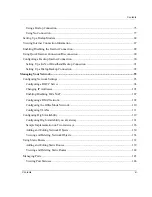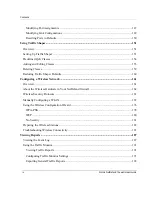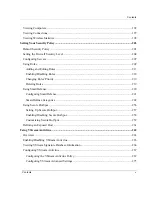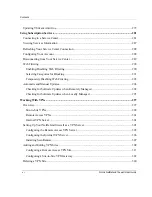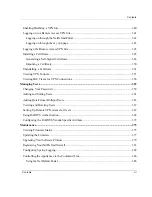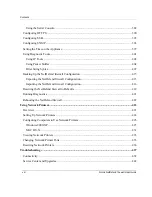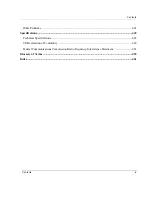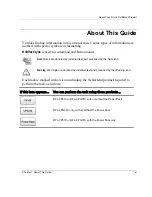Reviews:
No comments
Related manuals for CP310 - DFL - Security Appliance

ZyWALL 1050
Brand: ZyXEL Communications Pages: 4

TPL NET Network Module
Brand: Teknim Pages: 3

FWX120
Brand: Yamaha Pages: 52

FW-6436
Brand: Lanner Pages: 19

WatchGuard XCS 170
Brand: Watchguard Pages: 4

SSL 100
Brand: Watchguard Pages: 4

XTM 330
Brand: Watchguard Pages: 11

XTM 2520
Brand: Watchguard Pages: 12

Firebox T35
Brand: Watchguard Pages: 16

QMS 1200
Brand: Watchguard Pages: 44

SOHO SOHO and SOHO | tc
Brand: Watchguard Pages: 80

Firebox V10
Brand: Watchguard Pages: 97
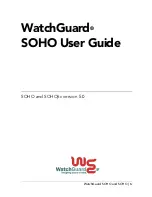
SOHO
Brand: Watchguard Pages: 118

Firebox X10E
Brand: Watchguard Pages: 314

Firebox V10
Brand: Watchguard Pages: 477

DIR-330 - Wireless G VPN Router
Brand: D-Link Pages: 3

Operator Box 3000 series
Brand: Kerio Tech Pages: 8

iPrism 105h
Brand: EdgeWave Pages: 12