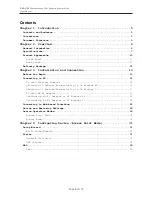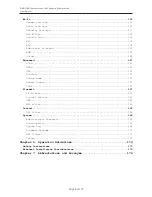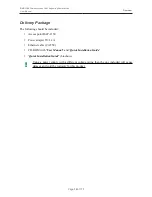Reviews:
No comments
Related manuals for DAP-1150

UHF Wireless Series
Brand: LD Pages: 5

AirWorks AWK-3131-RCC Series
Brand: Moxa Technologies Pages: 78

Skyr@cer 544
Brand: Topcom Pages: 196

Point 500
Brand: IBM Pages: 44

Verizon Jetpack AC791L
Brand: NETGEAR Pages: 2

Wireless LAN Access Point
Brand: Kobian Pages: 35

UBT4KH
Brand: Abocom Pages: 2

2332 Series
Brand: Nortel Pages: 144

524735
Brand: Intellinet Pages: 4

523455
Brand: Intellinet Pages: 36

525794
Brand: Intellinet Pages: 47

525497
Brand: Intellinet Pages: 82

524315
Brand: Intellinet Pages: 127

DG-HR3400
Brand: Digisol Pages: 86

P.DGA4001N
Brand: ADB Pages: 35

DB 6520
Brand: ADB Pages: 38

ALL02860ND
Brand: Allnet Pages: 14

MultiModem MTCBA-G2-EN2
Brand: Multitech Pages: 70