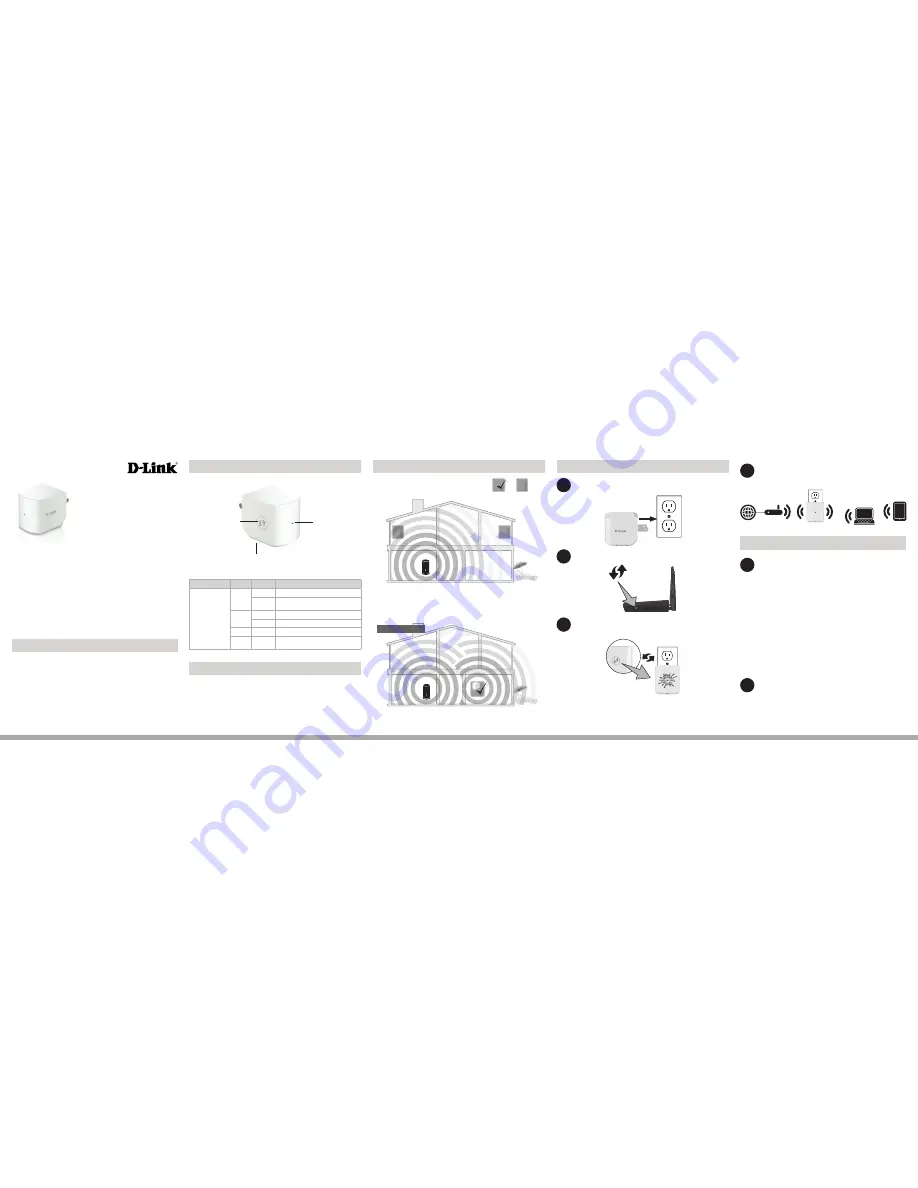
DAP-1320
DAP-1320
Wireless Range Extender
If any of the above items are missing, please contact your reseller.
Package Contents
• DAP-1320 Wireless Range Extender
• Wi-Fi Configuration Card
• Quick Install Guide
Product Overview
LED
Color
Status
Description
Power/Status LED
Green
Solid
Successfully connected to a wireless router or AP.
Blinking
The device is processing a connection when the
WPS button is pushed.
Amber
Solid
The device has a poor connection to the router
Blinking
Not connected to a wireless router or access point.
Red
Solid
The device is booting up.
Off
The device is not receiving power. Try a different
outlet.
Connect to Your Router Using WPS
Thank you for purchasing the DAP-1320 Wireless Range Extender.
Follow the easy steps in this guide to properly set up your router.
1
Find an available outlet near your wireless router. Plug the
DAP-1320 in and wait until the LED is blinking amber.
2
Press the WPS button on your wireless router.
Within one minute, press the WPS button on the DAP-1320.
The LED will start to blink.
3
4
When the LED turns solid green, this indicates that the DAP-1320 is
securely connected to your wireless router or access point. If the LED is
solid amber, the DAP-1320 is too far from your router. Try moving it to a
closer location.
You can now unplug and move the DAP-1320 to a location
between your wireless router and the area that you need
wireless coverage.
5
Reset Button
(on bottom)
Power/Status LED
Wi-Fi Protected Setup
(WPS) Button
6
Your device is now connected to the DAP-1320 and can
connect to your wireless router. If you want to change your
network settings, password, etc., follow the steps on the
back to connect and configure the DAP-1320. To connect
additional devices, repeat step 5.
Your setup is complete!
Before You Begin
• Make sure to verify the area that you want to plug the repeater into has
a solid connection to your router. Use a wireless laptop, tablet, or mobile
phone in that area to test the connection.
• If your wireless router or access point does not support WPS, follow
the steps on the other side of this QIG to connect to the DAP-1320 and
run the Setup Wizard. If you are not sure how to enable WPS on your
wireless router, please refer to your router user manual.
Connect Your Wireless Devices
From your wireless device, go to the Wireless Utility to display
the available wireless networks and select the
Wi-Fi Network
Name
(SSID) for the DAP-1320.
When using WPS to connect to the router, the SSID on the
DAP-1320 will automatically be assigned the following:
(Your Router’s SSID)-EXT
The Wi-Fi password for your router will be the same password
for the DAP-1320.
To connect additional Wi-Fi devices to the DAP-1320, repeat
this step.
Recommended Placement
Poor
location
Ideal
location
!
!
!
Poor
location
Ideal
location
!
!
!
A Range Extender only works as well as the signal it is extending.
Therefore, proper placement of your DAP-1320 is important in
achieving desired results.
For best performance, place your DAP-1320 in between your
router and your dead zone, making sure it’s placed in a location
where the signal is still strong.
Ideal Placement
Wireless
Router
Wireless
Router
Wi-Fi
Dead Zone






















