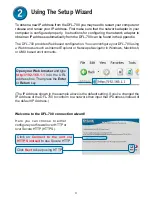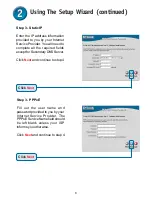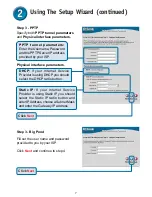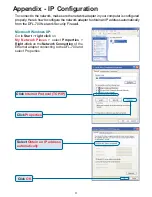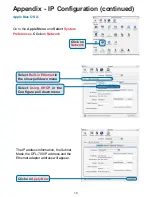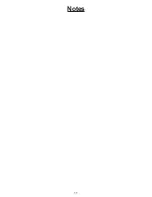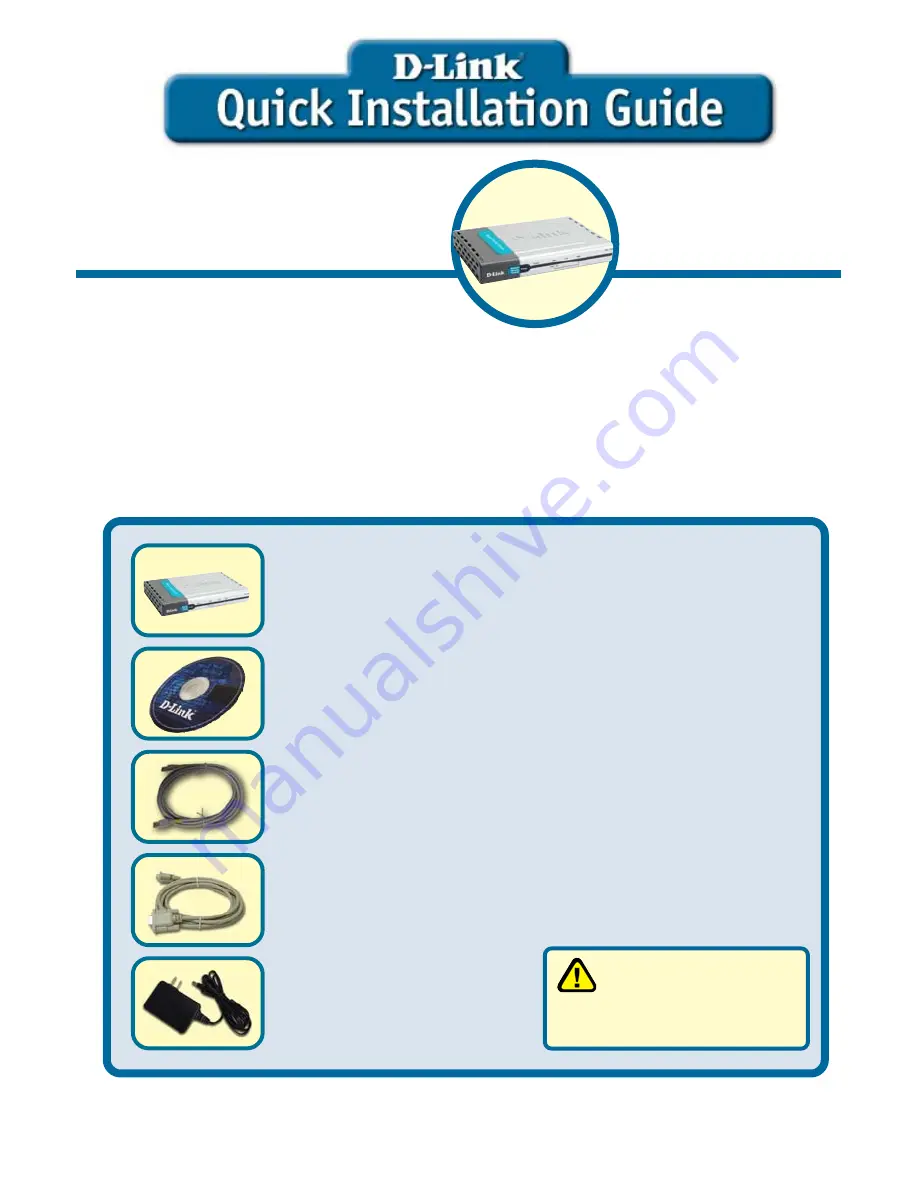
This product can be set up using
This product can be set up using
This product can be set up using
This product can be set up using
This product can be set up using
an
an
an
an
any curr
y curr
y curr
y curr
y curren
en
en
en
ent W
t W
t W
t W
t Web br
eb br
eb br
eb br
eb browser
owser
owser
owser
owser, i.e
, i.e
, i.e
, i.e
, i.e.,
.,
.,
.,
.,
Internet Explorer 6 or Netscape
Internet Explorer 6 or Netscape
Internet Explorer 6 or Netscape
Internet Explorer 6 or Netscape
Internet Explorer 6 or Netscape
N
N
N
N
Navi
avi
avi
avi
avigator 6 or above
gator 6 or above
gator 6 or above
gator 6 or above
gator 6 or above.....
N
N
N
N
N
ET
ET
ET
ET
ET
D
D
D
D
D
EFEND
EFEND
EFEND
EFEND
EFEND
™
™
™
™
™
Network
Network
Network
Network
Network
Security Firewall
Security Firewall
Security Firewall
Security Firewall
Security Firewall
5V DC Power Adapter
Before You Begin
If you purchased this Network Security Firewall to connect to your high-speed Internet
connection in a secure manner, you must have either an Ethernet-based Cable or DSL
modem with an established Internet account from an Internet Service Provider (ISP).
Check Your Package Contents
DFL-700 N
ET
D
EFEND
™
Network Security Firewall
CD-ROM (containing Manual and Warranty)
Ethernet (CAT5 UTP/Straight-Through) Cable
Using a power supply
with a different voltage
rating will damage this product
and void its warranty.
If any of the above items are missing, please contact your reseller.
DFL-700
©2004 D-Link Systems, Inc. All rights reserved. Trademarks or registered trademarks are the property of their respective holders. Software and
specifications subject to change without notice. DFL-700. 05192004
Console Cable (RS-232)
These are the items included with your DFL-700 purchase:
Summary of Contents for DFL-700 - Security Appliance
Page 11: ...11 Notes ...