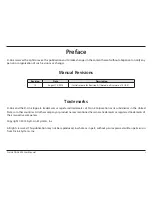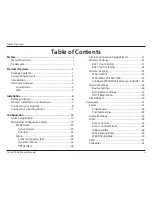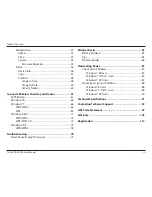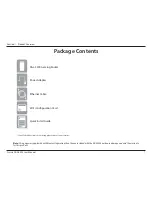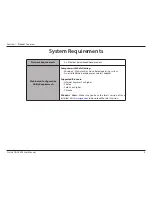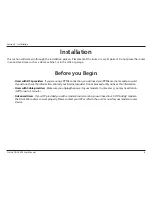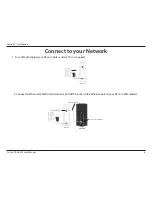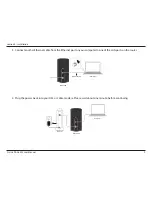Reviews:
No comments
Related manuals for DGL-5500

HH132V1
Brand: TCL Pages: 22

FortiAP 112D
Brand: Fortinet Pages: 11

WAP-7000
Brand: Planet Pages: 29

CDD461AM
Brand: Mustek Pages: 67

WAP-8111
Brand: LevelOne Pages: 31

MHN200
Brand: Cellient Pages: 23

LP-9776GR
Brand: Loopcomm Pages: 2

PR39
Brand: StarHub Pages: 41

W-IAP277
Brand: Dell Pages: 16

300 Series
Brand: Dell Pages: 5

Networking 207 Series
Brand: Dell Pages: 4

W-AP103
Brand: Dell Pages: 2

W-IAP105
Brand: Dell Pages: 4

W-IAP103
Brand: Dell Pages: 2

W-IAP114
Brand: Dell Pages: 2

W-AP214
Brand: Dell Pages: 2

W-IAP270 Series
Brand: Dell Pages: 20

355
Brand: Dell Pages: 33