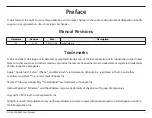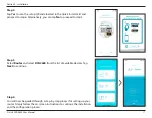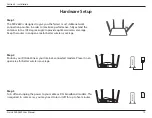Reviews:
No comments
Related manuals for DIR-2640

AP100
Brand: Watchguard Pages: 26

MSR900-E Routers
Brand: H3C Pages: 38

MSR810
Brand: H3C Pages: 64

UAP-AC
Brand: Ubiquiti Pages: 24

C2-2221-000
Brand: ALTAI Pages: 16

MiFi 8000
Brand: Global Telecom Pages: 5

UniFi Stadium XG
Brand: Ubiquiti Pages: 16

Genmitsu CNC
Brand: SainSmart Pages: 12

3663602796282
Brand: Erbauer Pages: 36

WAP-6103
Brand: LevelOne Pages: 71

ANC200
Brand: AT&T Pages: 16

WAP-8111
Brand: LevelOne Pages: 31

KR.KZ
Brand: Kraun Pages: 35

Wireless LAN Access Point
Brand: Hama Pages: 2

BOF18B2
Brand: AEG Pages: 24

KHF 4203
Brand: AEG Pages: 48

AirPremier DWL-7100AP
Brand: D-Link Pages: 76

RTW020
Brand: Askey Pages: 31