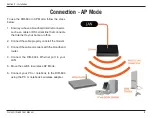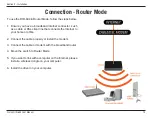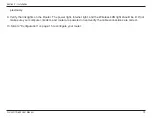Reviews:
No comments
Related manuals for DIR-604

WA2110-AG
Brand: H3C Pages: 34

SP918GK
Brand: MicroNet Pages: 46

Thunderbolt 3/USB-C I/ O CARD
Brand: Logicube Pages: 5

WTS-10KW-3P
Brand: wattsonic Pages: 60

LP-7516H
Brand: Loopcomm Pages: 68

AC2400
Brand: Linksys Pages: 544

Wireless LAN Access Point
Brand: Hama Pages: 2

C540
Brand: Xentino Pages: 4

LW140
Brand: SWEEX Pages: 8

LW310V2
Brand: SWEEX Pages: 32

WAP-350N
Brand: Brickcom Pages: 52

WB3001A
Brand: Accton Technology Pages: 34

WA5001
Brand: Accton Technology Pages: 42

FA-8055T
Brand: FONESTAR Pages: 16

Avenue Active
Brand: Roxcore Pages: 7

MTCAP-915-001A
Brand: Multitech Pages: 35

Conduit MTCAP-915-041
Brand: Multitech Pages: 30

Conduit AP MTCAP2-868-042A-POE
Brand: Multitech Pages: 31