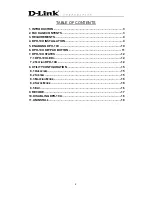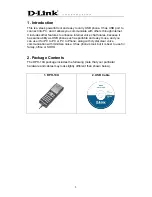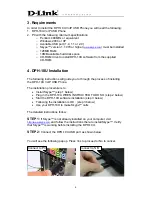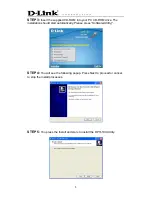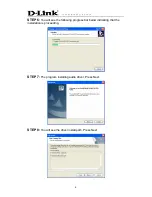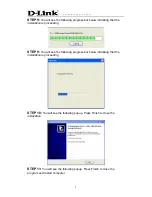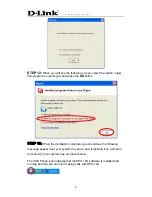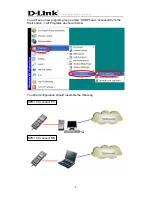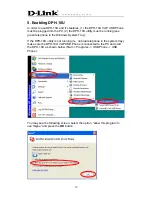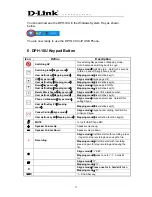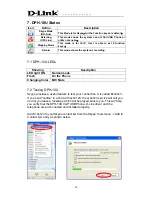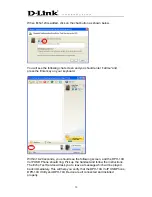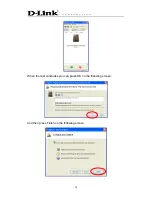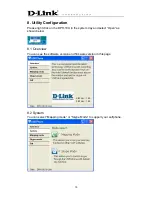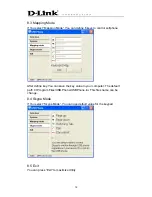Reviews:
No comments
Related manuals for DPH-10U

Pocket
Brand: Pantech Pages: 116

Aolynk EP302
Brand: H3C Pages: 68

M27
Brand: ZEN Pages: 27

MYX-4
Brand: Sagem Pages: 97

myC5-2
Brand: Sagem Pages: 99

MYC-4
Brand: Sagem Pages: 99

myX-6
Brand: Sagem Pages: 89

IQ458
Brand: FLY Pages: 56

ART 1 PRO
Brand: Yezz Pages: 23

JOURNEY IS-Q3100
Brand: iSwag Pages: 42

IP116
Brand: Karel Pages: 69

F-07E
Brand: Docomo Pages: 228

Clarity Series BG1200-G
Brand: Transense Pages: 14

W304
Brand: Wynncom Pages: 27

GPS-503
Brand: UVI Group Pages: 8

Slick B102
Brand: Plum Pages: 19

GXV3275
Brand: Grandstream Networks Pages: 12

Traveler 137E
Brand: Pharos Pages: 104