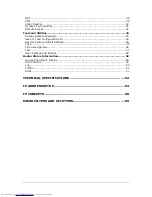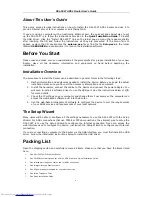Reviews:
No comments
Related manuals for DSL-502G

DSL-500
Brand: D-Link Pages: 15

DSN-4100 Series
Brand: D-Link Pages: 2

DWL-G550
Brand: D-Link Pages: 2

TokenLink 3C359B
Brand: 3Com Pages: 4

TokenLink 3C359B
Brand: 3Com Pages: 8

TokenLink 3C339
Brand: 3Com Pages: 2

EtherLink 3C985B-SX
Brand: 3Com Pages: 44

3CR990
Brand: 3Com Pages: 88

3C16080
Brand: 3Com Pages: 2

3C905C-TX-M
Brand: 3Com Pages: 111

TokenLink 3C359
Brand: 3Com Pages: 4

3C421600A
Brand: 3Com Pages: 74

3C421600A
Brand: 3Com Pages: 6

WRT54G3G-AT
Brand: Linksys Pages: 2

EM405-8
Brand: C&H Technologies Pages: 46

DHI-NVR5224-24P-4KS2
Brand: Dahua Pages: 24

RAXE500
Brand: NETGEAR Pages: 169

Sure Cross DX70
Brand: Banner Pages: 35