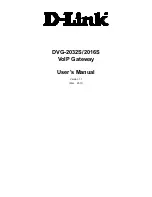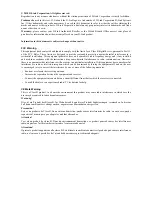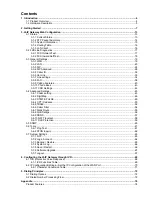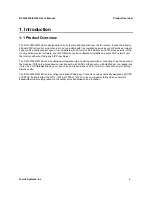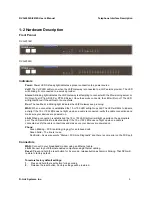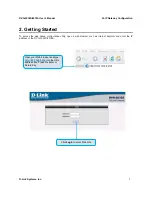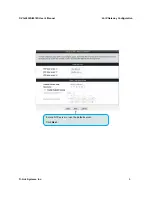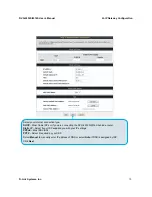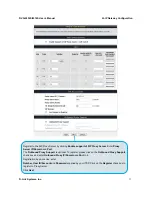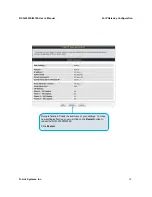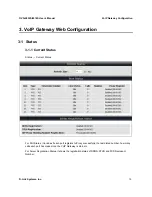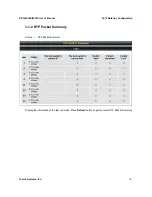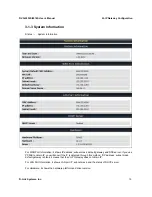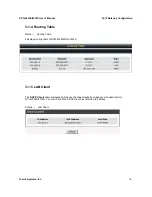Reviews:
No comments
Related manuals for DVG-2016S

DG-102S
Brand: D-Link Pages: 8

DG-102S
Brand: D-Link Pages: 12

YFGW410
Brand: YOKOGAWA Pages: 44

MGate MB3180
Brand: Moxa Technologies Pages: 6

NF17ACV
Brand: NetComm Wireless Pages: 28

XC-DPG603
Brand: XiNCOM Pages: 56

HLA3105
Brand: ZyXEL Communications Pages: 2

460ESBC-NNA1
Brand: RTA Pages: 73

P-660HN-Fx series
Brand: ZyXEL Communications Pages: 12

DFL-M510
Brand: D-Link Pages: 153

DCH-G020
Brand: D-Link Pages: 14

VIP-450
Brand: Planet Pages: 8

IMG-110T
Brand: Planet Pages: 16

HAC-1000
Brand: Planet Pages: 16

WSG-401
Brand: Planet Pages: 131

C2T-XT2000
Brand: Cell2Tel Pages: 34

Combi
Brand: ECKELMANN Pages: 58

xFi
Brand: Comcast Pages: 6