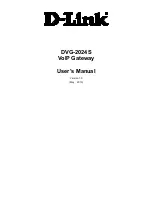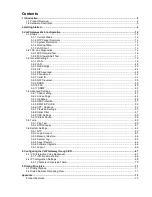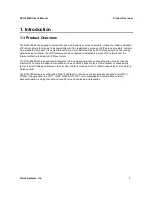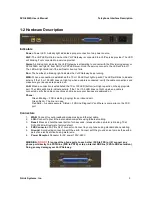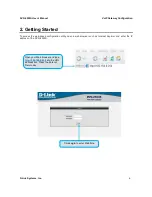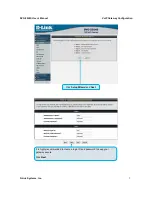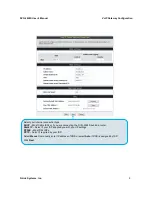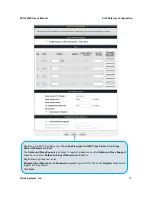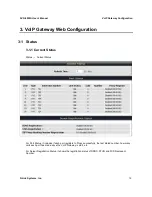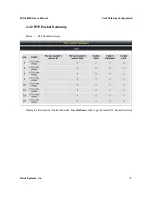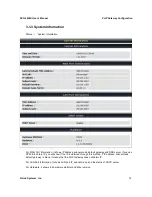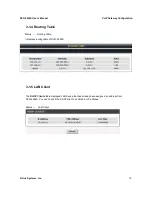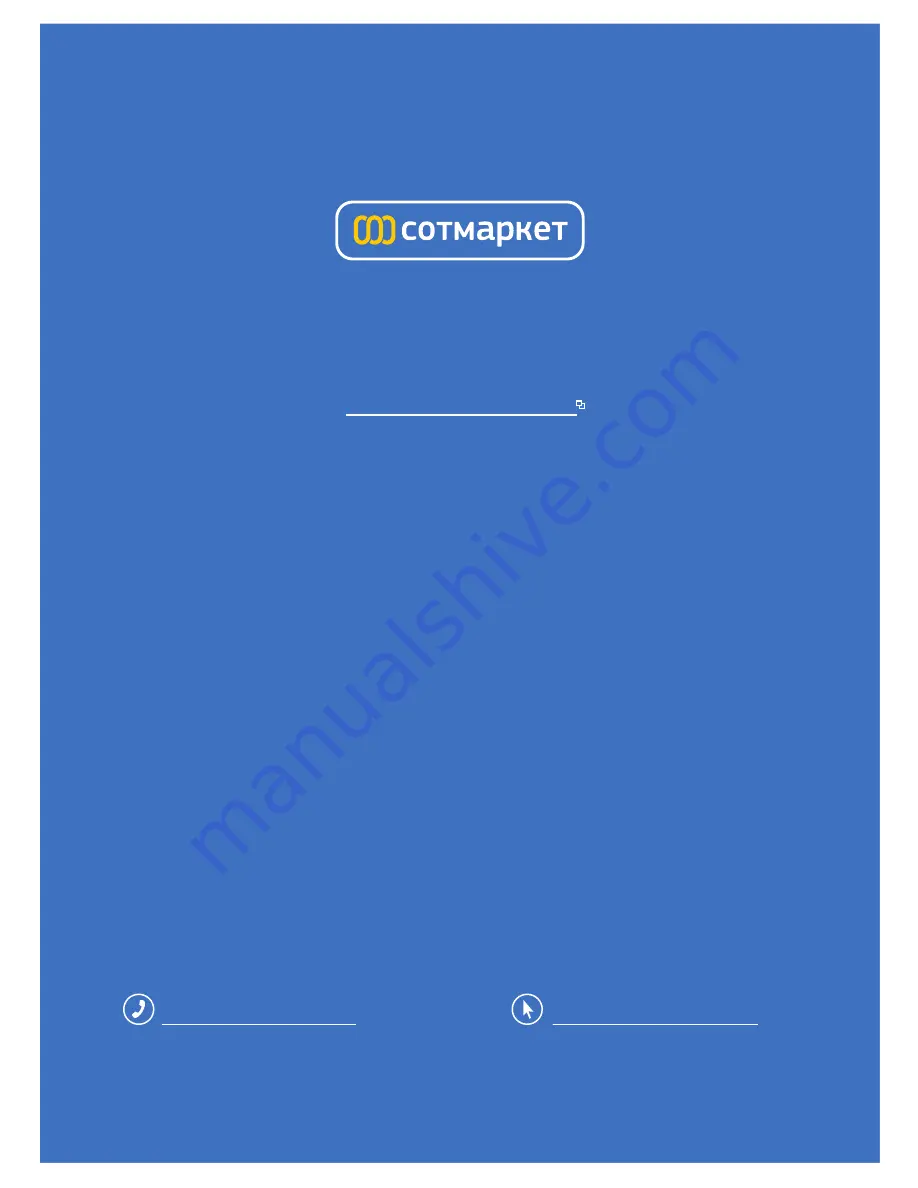Reviews:
No comments
Related manuals for DVG-2024S

SmartZone EPA126
Brand: Panduit Pages: 13

EU5C-SWD-ETHERCAT
Brand: hilscher Pages: 98

WB-7823
Brand: Wintec Pages: 14

P873HNUP -
Brand: ZyXEL Communications Pages: 2

VS-GW2120-44W
Brand: OpenVox Pages: 76

DPC2434
Brand: Cisco Pages: 146

1700 series
Brand: Cisco Pages: 88

1700 series
Brand: Cisco Pages: 108

DPC3825
Brand: Cisco Pages: 104

HHG-3004H2
Brand: Samsung Pages: 20

DRGW
Brand: Samsung Pages: 17

IPX-G5X0 series
Brand: Samsung Pages: 27

LCD 12B
Brand: Samsung Pages: 27

GX-MC990CL
Brand: Samsung Pages: 28

MIM-B17
Brand: Samsung Pages: 64

GT-B1110
Brand: Samsung Pages: 57

MIM-B17
Brand: Samsung Pages: 67

6B ENHANCED
Brand: Samsung Pages: 68