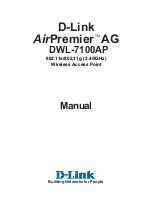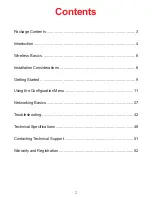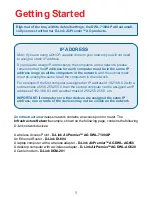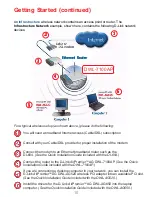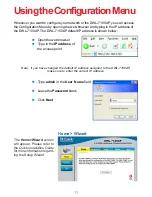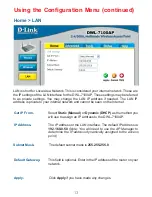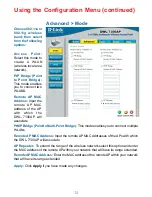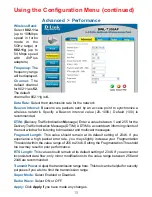Reviews:
No comments
Related manuals for DWL_7100

MSR810
Brand: H3C Pages: 37

MSR 800
Brand: H3C Pages: 41

WP-300N
Brand: Cerio Pages: 13

Edge Pro ERPro-8
Brand: Ubiquiti Pages: 20

DG-BR4313NG
Brand: Digisol Pages: 142

Wifi bridge
Brand: jbmedia Pages: 6

PP18
Brand: Pronto Pages: 14

WAP300N
Brand: Linksys Pages: 44

AC900
Brand: Linksys Pages: 124

ORINOCO AP-4000MR
Brand: Proxim Pages: 2

WA6202A
Brand: Edge-Core Pages: 332

EOC1650
Brand: EnGenius Pages: 2

HBFHP792 Series
Brand: JETWAY Pages: 37

PROAPE900
Brand: Blake UK Pages: 13

8085
Brand: Element Pages: 16

Wireless Router
Brand: Linksys Pages: 6

600186-001
Brand: TouchTunes Pages: 13

ZXHN H167A
Brand: Zte Pages: 12