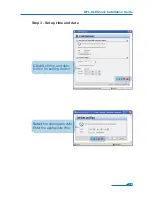Reviews:
No comments
Related manuals for NetDefend DFL-860

NS7100
Brand: McAfee Pages: 16

FortiWiFi FortiWiFi-60A
Brand: Fortinet Pages: 2

FortiGate FortiGate-5001SX
Brand: Fortinet Pages: 36
Gauntlet
Brand: Silicon Graphics Pages: 306

NetDefend DFL-800
Brand: D-Link Pages: 4

MSA
Brand: M86 Security Pages: 118

Firebox T70
Brand: Watchguard Pages: 37

Network VirusWall Enforcer 1200
Brand: Trend Micro Pages: 2

VirusWall 2500
Brand: Trend Micro Pages: 236

Tofino Xenon
Brand: Belden Pages: 52

BattleHub GFH600BH
Brand: IOGear Pages: 2