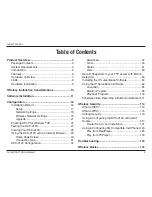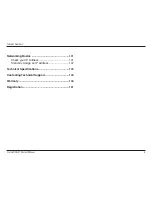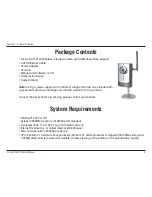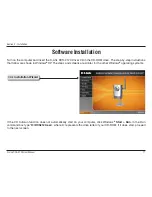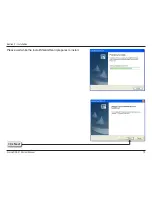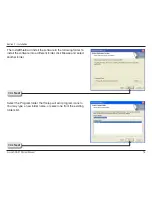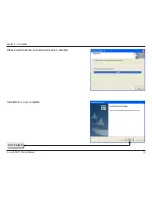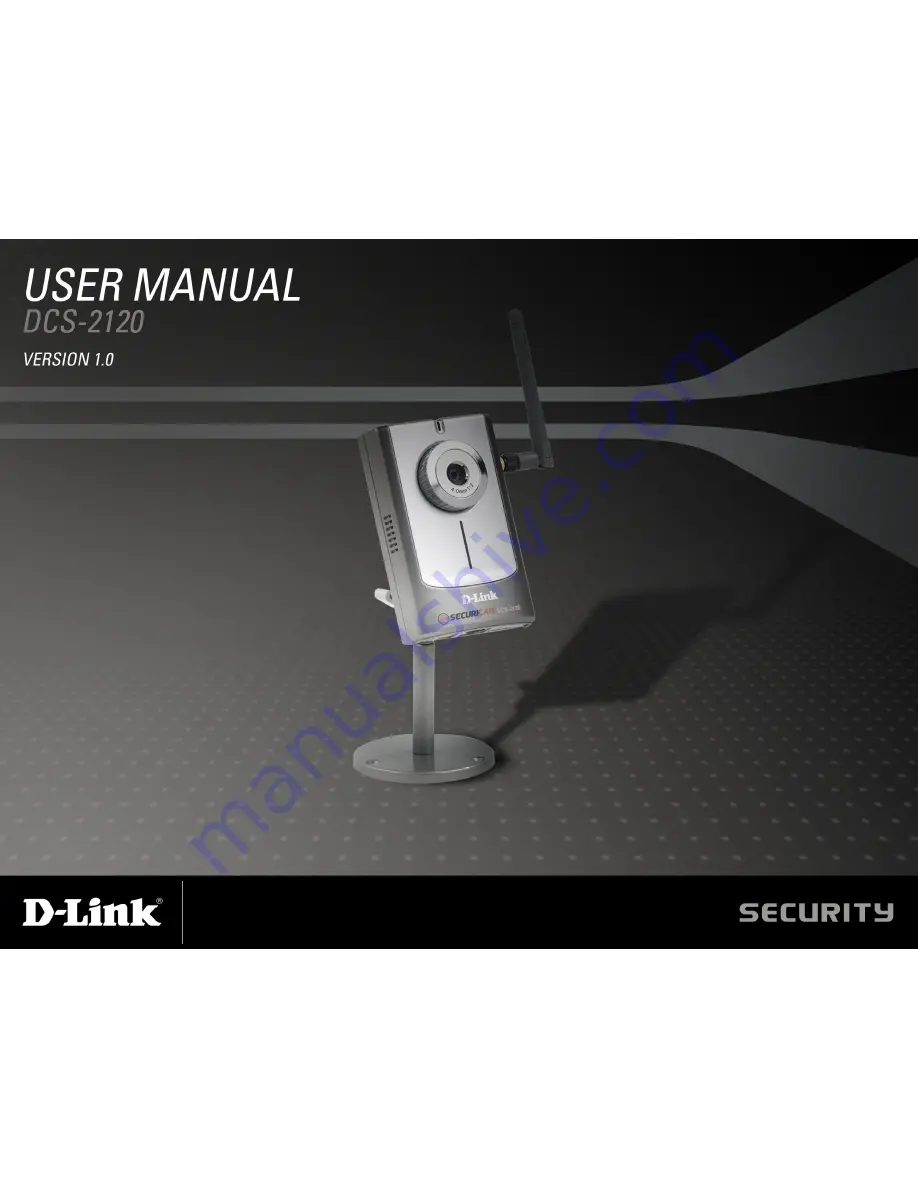Reviews:
No comments
Related manuals for SECURICAM Network DCS-2120

S1070
Brand: Samsung Pages: 98

Cam
Brand: wattio Pages: 23

Camedia D-100
Brand: Olympus Pages: 2

SMART CAMERA DV300F
Brand: Samsung Pages: 168

750-GP1 - Stylus 750 7.1 MP 5X Optical Zoom All...
Brand: Olympus Pages: 2

Stylus Verve - Stylus Verve 4MP Digital...
Brand: Olympus Pages: 192

ALU-TP-158
Brand: Larson Electronics Pages: 2

FCS-3072
Brand: LevelOne Pages: 33

Visiondrive 84 04 63
Brand: Conrad Pages: 8

P-WH-DMC
Brand: PROAIM Pages: 4

AWS-IR
Brand: A-image Pages: 70

IX Huddle HC050
Brand: Avaya Pages: 2

DiMAGE G500
Brand: Konica Minolta Pages: 126

DF5 Series
Brand: dallmeier Pages: 44

BCL-1580
Brand: Olympus Pages: 14

Saga SX7
Brand: Ikan Pages: 6

IPC-PDB4830-B360
Brand: Dahua Technology Pages: 21

Waterproof Case PT-17
Brand: Olympus Pages: 38