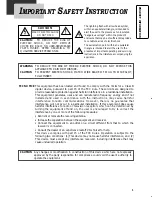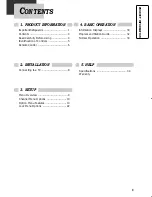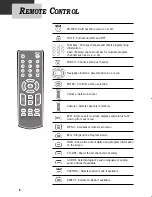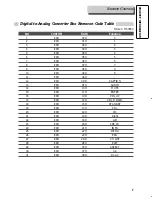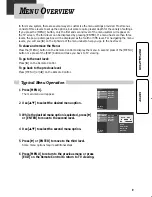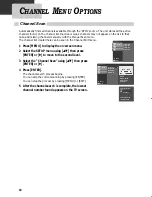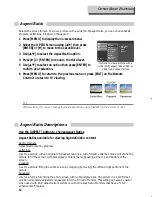Reviews:
No comments
Related manuals for DAC-100

QUBO SO-220
Brand: Sonoro Pages: 148

SPA-5
Brand: VOLTCRAFT Pages: 10

HUBNER BERLIN POG 10 + DSL
Brand: Baumer Pages: 36

57007000
Brand: NEXENTRO Pages: 8

CPLUS-V2PEL
Brand: CYP Pages: 38
VI-DSP-2
Brand: Vicon Pages: 18

USB32DVCAPRO
Brand: StarTech.com Pages: 10

exacqVision E Series
Brand: Exacq Pages: 70

WINGMAN XB2
Brand: Brook Pages: 43

S-DEC-4-DC-B
Brand: Littfinski Daten Technik Pages: 2

Goobay 67825
Brand: Wentronic Pages: 4

PH485iX
Brand: IPEX Pages: 12

DAC-45
Brand: Datavideo Pages: 23

MagneW Plus+ MGG14C
Brand: Azbil Pages: 110

4Caster Broadcast 3500
Brand: Envivio Pages: 2

CAN485
Brand: 3onedata Pages: 3

IE-MediaChassis/1
Brand: IMC Networks Pages: 12

XT-705A
Brand: Planet Pages: 28