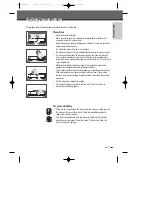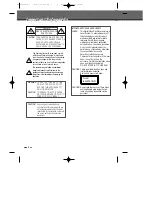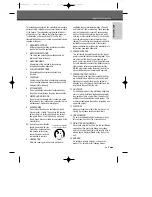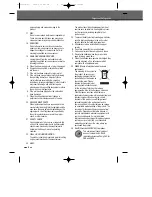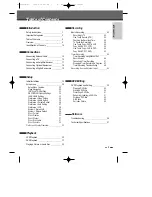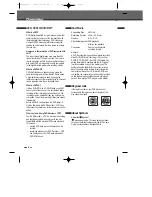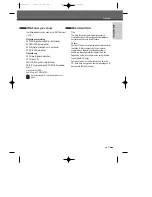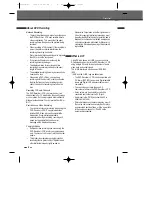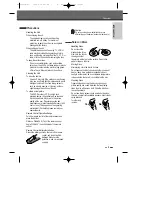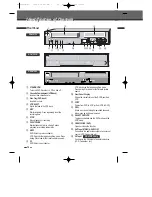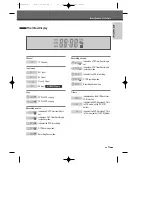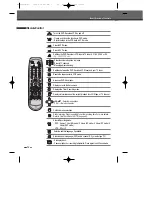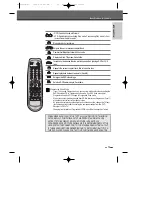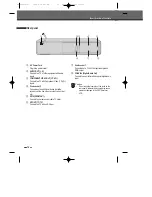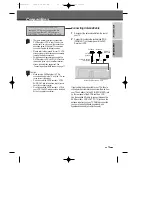Reviews:
No comments
Related manuals for DF-4501PV

UW-17J11VD
Brand: Samsung Pages: 84

SLEDVD249
Brand: Sansui Pages: 39

X32/69E-GB-TCDUP-UK
Brand: e-motion Pages: 32

19MD357B - Hook Up Guide
Brand: Magnavox Pages: 56

19MD359B - HD Flat Panel LCD/DVD
Brand: Magnavox Pages: 3

L22DP03C
Brand: Hitachi Pages: 70

L22DG07U
Brand: Hitachi Pages: 49

DoubleFeature PV-D4754S
Brand: Panasonic Pages: 72

NV-VP31GL
Brand: Panasonic Pages: 194

NV-VP31
Brand: Panasonic Pages: 52

NV-VP23
Brand: Panasonic Pages: 48

NV-VP31EB
Brand: Panasonic Pages: 64

NV-VP23EC
Brand: Panasonic Pages: 207

NV-VP21
Brand: Panasonic Pages: 48

AGVP320 - DVD/VCR DECK
Brand: Panasonic Pages: 64

NV-VP25
Brand: Panasonic Pages: 48

NV-VP30EB
Brand: Panasonic Pages: 64

NV-VP23-33
Brand: Panasonic Pages: 203