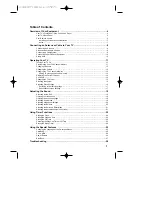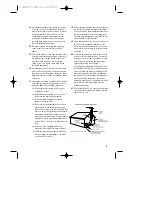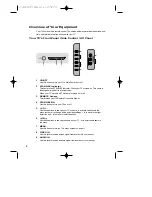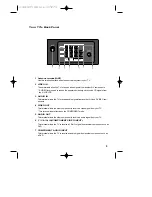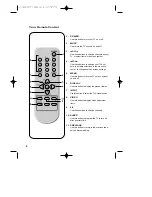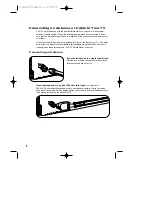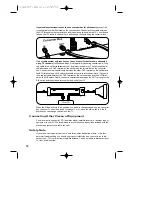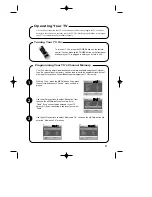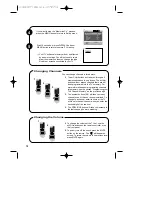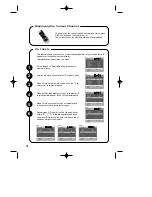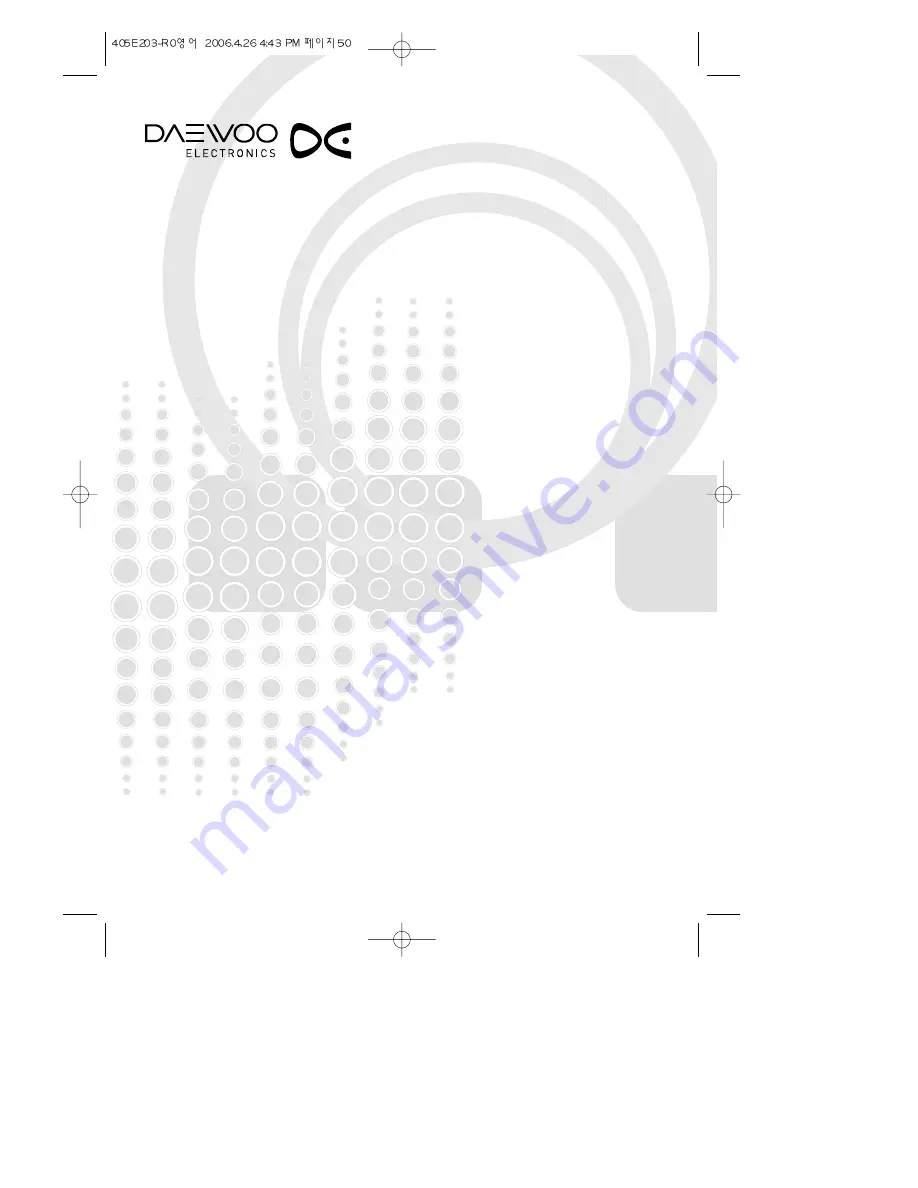Reviews:
No comments
Related manuals for DTH-2930SSFV

NS-42D510NA15
Brand: Insignia Pages: 2

VT2215LED
Brand: ViewSonic Pages: 2

WB 3161
Brand: FARFISA INTERCOMS Pages: 2

NS-46E480A13
Brand: Insignia Pages: 2

TLU245HB
Brand: Parker Pages: 29

705593
Brand: Bauhn Pages: 56

TVB120
Brand: Audiovox Pages: 2

8 JU8000 Series
Brand: Kogan Pages: 25

43T606SUS
Brand: Tesla Pages: 136

H25E46DTOM
Brand: Zenith Pages: 60

QLED 8K Q950T
Brand: Samsung Pages: 100

UN49KS850DF
Brand: Samsung Pages: 105

UN49KS800DF
Brand: Samsung Pages: 98

Q64R
Brand: Samsung Pages: 84

H40K1
Brand: Haier Pages: 26

DX-RCRT20-09
Brand: Haier Pages: 27

HLC19W-A
Brand: Haier Pages: 33

HL26B-A
Brand: Haier Pages: 45