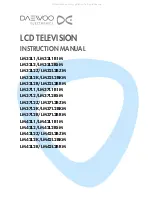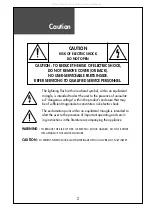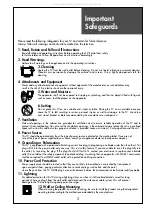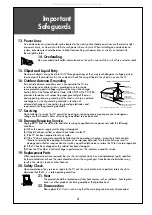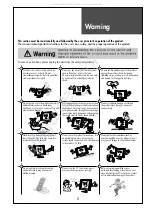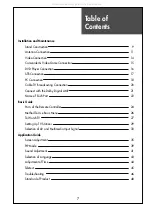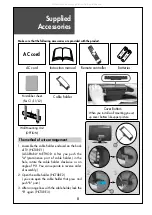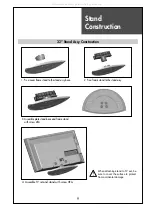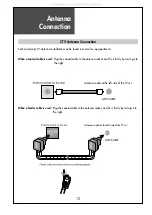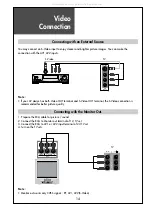Reviews:
No comments
Related manuals for LM32L1 Series

DT07-10U1
Brand: HANNspree Pages: 1

DTFT 27-1
Brand: Dual Pages: 140

H-LED19V15
Brand: Hyundai Pages: 30

MT2028D-BLK
Brand: Memorex Pages: 82

22LED1500
Brand: Salora Pages: 54

ACTF-DVD1770
Brand: Akura Pages: 14

SENTRY 2
Brand: Zenith Pages: 31

LED48D2080T2
Brand: Changhong Electric Pages: 110

0E-32LED
Brand: W Box Pages: 23

804/8545
Brand: Alba Pages: 52

HDLCD2612B
Brand: Sansui Pages: 25

LT-2211HD
Brand: Akai Pages: 82

K-LED24FHD2N/B
Brand: Kalley Pages: 49

SL2783BT
Brand: Zenith Pages: 44

P60820
Brand: RCA Pages: 88

32BF20
Brand: Bolva Pages: 40

i3SWEEZZ
Brand: i3-TECHNOLOGIES Pages: 5

43-FFD-4220
Brand: Finlux Pages: 44