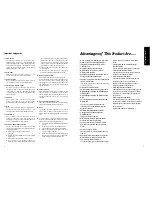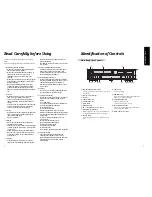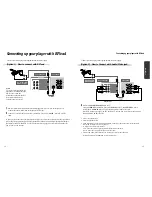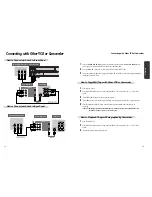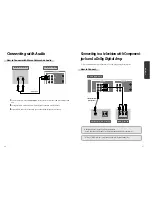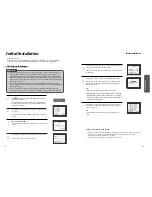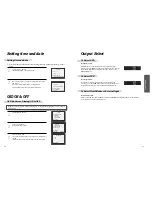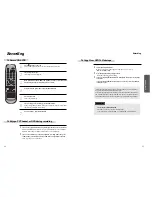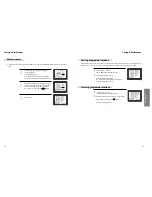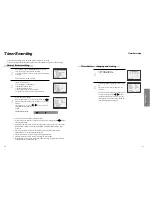Pr
oduct
information
1
Contents
Product Information
Important Safeguards ................................................ 2
Advantages of This Product Are .... ....................... 5
Read Carefully before Using .................................... 6
Identification of Controls .......................................... 7
Remote Control ......................................................... 11
Installation
Connecting up your player with RF lead ............. 12
Connecting with Other VCR or Camcorder ........ 14
Connecting with Audio ............................................16
Connecting to a television with Component jack
and a Dolby Digital Amp. ....................................... 17
Basic Operation
Initial Installation ...................................................... 18
Setting time and date, OSD ON & OFF ............... 20
Output Select ............................................................. 21
DVD Playback ........................................................... 22
VCR Playback .......................................................... 23
Recording ................................................................... 24
VCR Operation
Tuning in New Stations .......................................... 27
Timer Recording ....................................................... 30
More Functions ......................................................... 32
Connections and Assembling ................................ 35
DVD Operation
Playing a desired scene ........................................... 37
Confirming the current PLAYING TIME ............ 42
Selecting an AUDIO language, SUBTITLE language
and 3D Audio..............................................................44
Selecting ZOOM and Multi Angle......................... 46
Program Playback ..................................................... 47
About MP3 , JPG and DivX® discs .......................... 48
Displaying menus in a disc ..................................... 53
Progressive Scan Mode. ........................................... 54
Set-up
Language Setup ......................................................... 55
Video Setup .................................................................57
Audio Setup................................................................ 58
Others Setup .............................................................. 59
The others
About DVD................................................................. 61
Basic information about VCR and Videotape..... 63
Trouble Shooting (VCR)........................................... 64
Trouble Shooting (DVD) ......................................... 66
Specifications ............................................................. 67