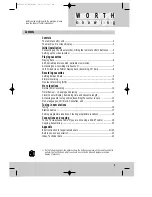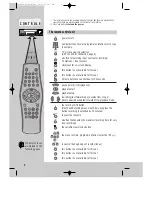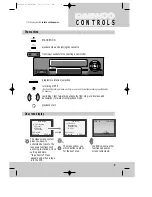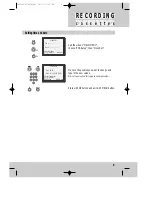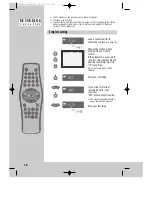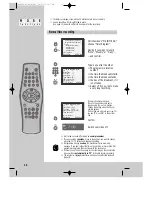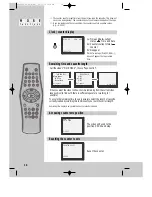Reviews:
No comments
Related manuals for SQ200K

VP-1654CV
Brand: Vantech Pages: 80

CAR DVR
Brand: Car Solutions Pages: 13

SVR-18
Brand: SNIP Pages: 38

A Series
Brand: Microview Pages: 17

HD Video Capture Box Ultimate
Brand: ClearClick Pages: 21

120A04
Brand: Divis Pages: 15

441858
Brand: Metronic Pages: 32

Camspot NVR 4.0
Brand: Overmax Pages: 152

Eagle View DVR Kit
Brand: ClearView Pages: 4

F-1
Brand: Edirol Pages: 8
Express
Brand: Vicon Pages: 2

VT-EH Series
Brand: Vitek Pages: 81

46540.H16
Brand: Elvox Pages: 96

HDVRQ Series
Brand: Genie CCTV Pages: 64

HDF1212
Brand: CNB Pages: 58

DVR-3213B
Brand: SECU SAFE Pages: 71

PS-9316MI
Brand: Tomura Pages: 106

PS-9304HE
Brand: Tomura Pages: 123