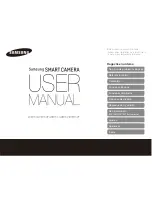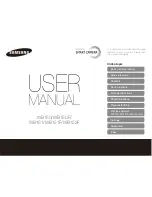Summary of Contents for DH-TPC-PT8320A
Page 1: ...i Multi spectral Thermal Camera Web3 0 Operation Manual Version 1 0 0 ...
Page 8: ...3 Figure 1 4 ...
Page 17: ...12 Figure 2 8 ...
Page 54: ...49 Figure 5 2 ...
Page 98: ...93 Figure 6 33 ...
Page 146: ...141 Figure 6 74 Figure 6 75 ...
Page 169: ...164 Figure 6 102 ...