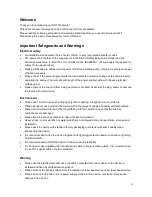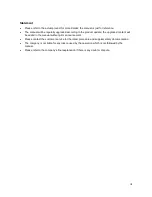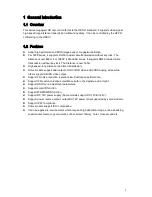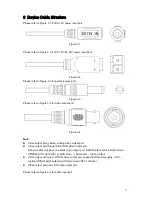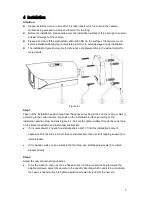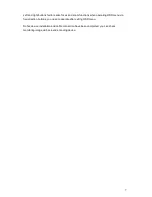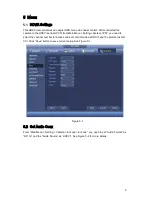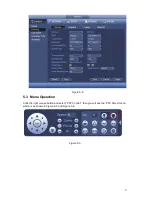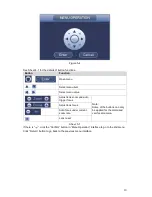Reviews:
No comments
Related manuals for HAC-HFW2401R-Z-IRE6

C8-1003
Brand: CHINON Pages: 34

AW-LZ14MD
Brand: Panasonic Pages: 2

AW-LZ10MD6
Brand: Panasonic Pages: 2

AG-LW4307P
Brand: Panasonic Pages: 2

AGLC35P - INDUSTRIAL CAMCORDER
Brand: Panasonic Pages: 6

AW-AD700BS
Brand: Panasonic Pages: 8

AGCL78
Brand: Panasonic Pages: 12

AKMSU930 - MASTER SETUP UNIT
Brand: Panasonic Pages: 16

HDC SD9 - Camcorder - 560 KP
Brand: Panasonic Pages: 16

AG-YRL30G
Brand: Panasonic Pages: 52

HDC-DX1
Brand: Panasonic Pages: 128

HDC SD9 - Camcorder - 560 KP
Brand: Panasonic Pages: 144

HDC SD5 - AVCHD 3CCD Flash Memory High Definition Camcorder
Brand: Panasonic Pages: 144

10001
Brand: Sony Pages: 50

??D-TR50E
Brand: Sony Pages: 110

10001
Brand: Sony Pages: 116

10001
Brand: Sony Pages: 392

WAT-1200CS
Brand: Watec Pages: 50