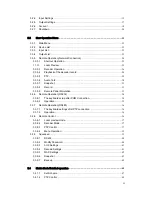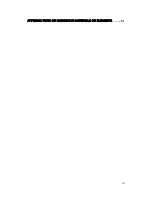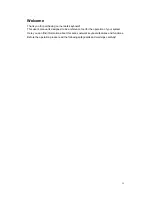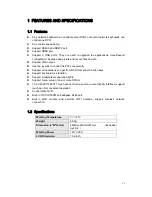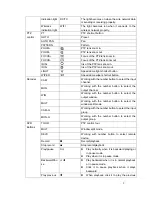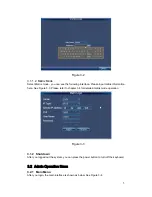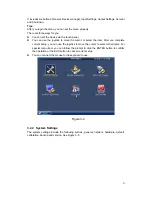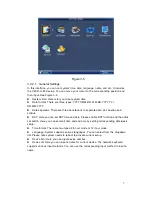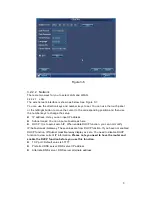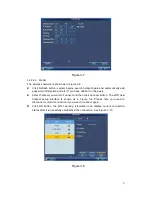Reviews:
No comments
Related manuals for NKB

Fire
Brand: Safeline Pages: 8

OASIS
Brand: Waterway Pages: 16

851
Brand: Manfrotto Pages: 16

SC22-3
Brand: Banner Pages: 15

PCS Series
Brand: bar Pages: 2

3746-900
Brand: IBM Pages: 276

4769
Brand: IBM Pages: 32

3745 Series
Brand: IBM Pages: 157

MP LTE
Brand: U-Prox Pages: 3

MP LTE
Brand: U-Prox Pages: 2

1E0671-1 MCR2.9
Brand: Haberl Electronic Pages: 9

J4C Series
Brand: J+J Pages: 2

TBEN-L 8IOL Series
Brand: turck Pages: 148

APEXpy 07-37A2-2111/ 520Series
Brand: Bartec Pages: 98

MIXIT
Brand: Grundfos Pages: 23

EyeM4A
Brand: Sungrow Pages: 4

nLight ECLYPSE
Brand: Acuity Controls Pages: 5

ProSYS 128
Brand: Risco Pages: 232