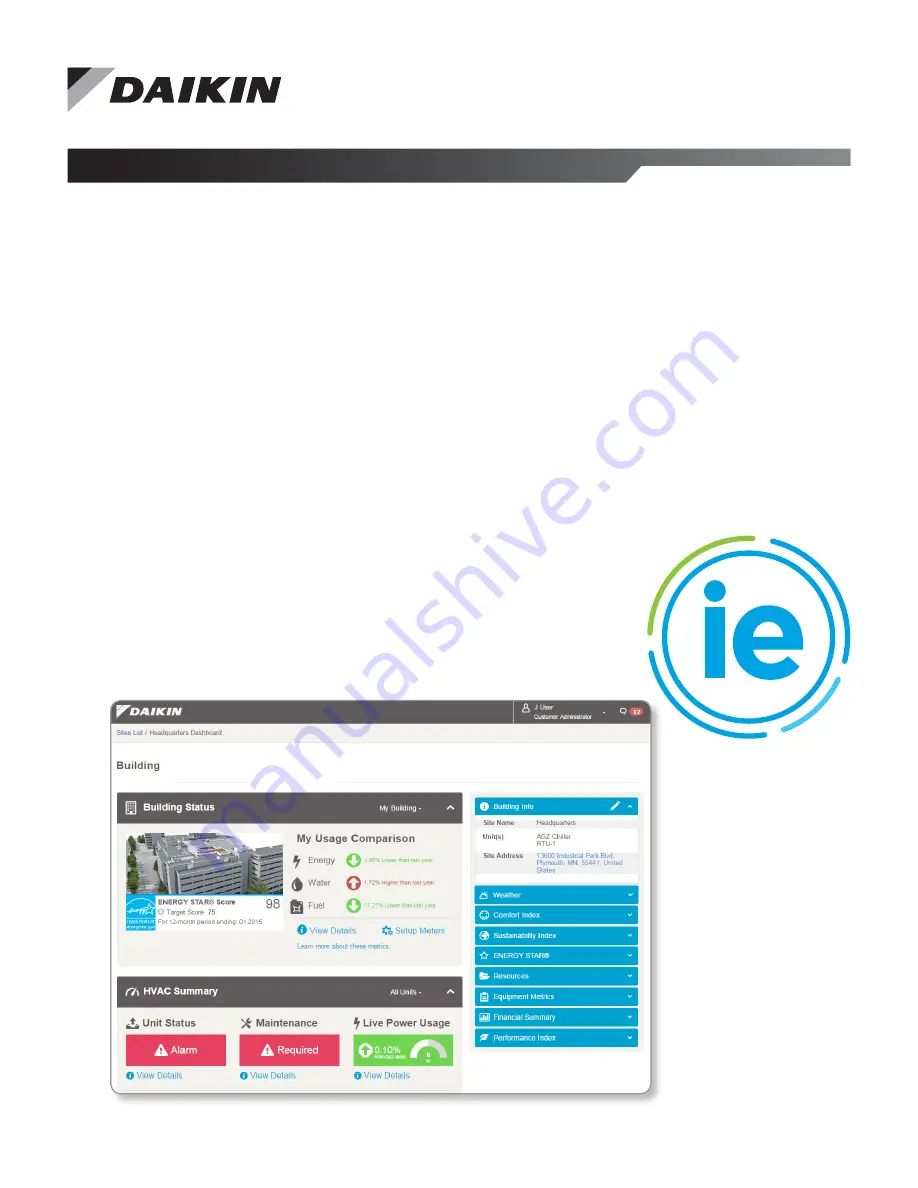
Installation and Maintenance Manual IM 1240-4
Group:
Controls
Part Number:
IM 1240-4
Date:
September 2018
Supercedes:
IM 1219
Intelligent Equipment
®
for Daikin
Pathfinder
®
and Trailblazer
®
Air cooled Chillers,
Magnitude
®
Magnetic Bearing Chillers,
Rebel
®
and Maverick
®
II Commercial Packaged Rooftops,
RoofPak
®
Applied Packaged Rooftops and Outdoor Air
Handling Units
Models: AGZ-D, AGZ-E, AMZ, AWS, AWV, WMC,
DPS, MPS, RAH, RDS, RDT, RPR, and RPS
Summary of Contents for AGZ-D
Page 45: ......


































