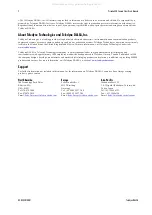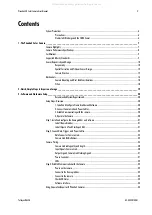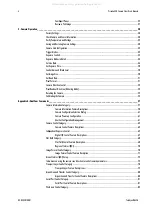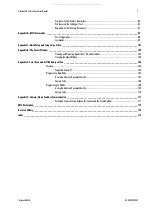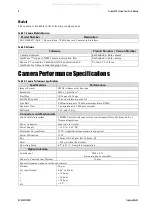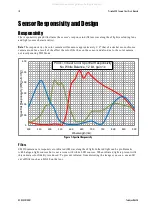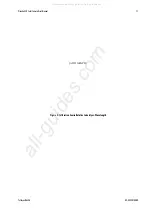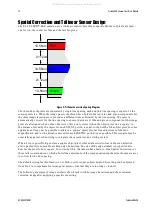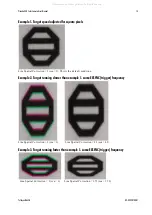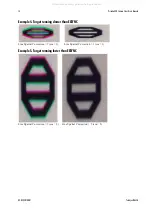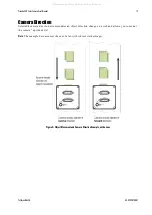Reviews:
No comments
Related manuals for Piranha 4 Color P4-CC-04K07T-00-R

PowerShot G6
Brand: Canon Pages: 2

T-100
Brand: Olympus Pages: 61

T-100
Brand: Olympus Pages: 2

SP-610UZ
Brand: Olympus Pages: 84

Stylus 720 SW
Brand: Olympus Pages: 83

Tough TG-820 iHS
Brand: Olympus Pages: 81

STYLUS-7030
Brand: Olympus Pages: 2

STYLUS-7030
Brand: Olympus Pages: 72

STYLUS-7030
Brand: Olympus Pages: 72

u 1200
Brand: Olympus Pages: 84

ThinkPad TransNote
Brand: IBM Pages: 150

D5113
Brand: Zavio Pages: 13

2401286
Brand: SOMFY Pages: 40

X400 Power Pro Series
Brand: GE Pages: 89

VADDIO ConferenceSHOT ePTZ
Brand: LEGRAND Pages: 5

SPARTAFLEX
Brand: Spartus Camera Pages: 17

636AF Ni
Brand: Vivitar Pages: 8

Vivicam 3715
Brand: Vivitar Pages: 47