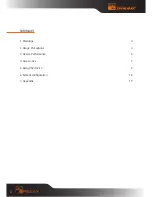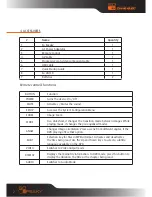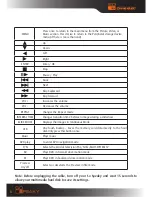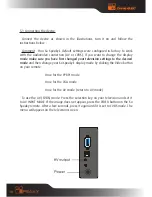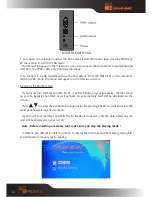Reviews:
No comments
Related manuals for SO SPEAKY -

YP-Z3CP
Brand: Samsung Pages: 52

DB406
Brand: DAAB Pages: 8

NetBox MS
Brand: OXO Pages: 20

VF-402-KIT
Brand: Planet Pages: 20

MP510
Brand: Curtis Pages: 13

122.417UK
Brand: AV Link Pages: 2

CS-1X4HDSPLEXT
Brand: Metra Electronics Pages: 9

2020RC
Brand: Patton electronics Pages: 16

485DRCI-PH
Brand: B&B Electronics Pages: 2

8711902034971
Brand: LENCO Pages: 57

B1-M110
Brand: FUNAI Pages: 2

IFS MCR200-1T-1TW
Brand: Interlogix Pages: 23

Indigo Wallbox Q-Down
Brand: Crystal Vision Pages: 68

1T-DVI-VGA
Brand: TV One Pages: 12

CE-CD12
Brand: CEOPA Pages: 7

iCDJ
Brand: Gemini Pages: 16

LINK4
Brand: Wavtech Pages: 12

MP 1401 FM
Brand: Hyundai Pages: 56