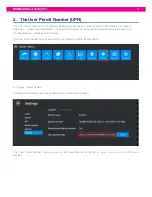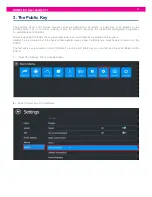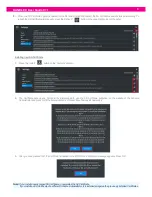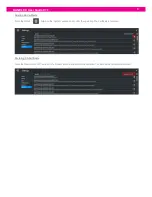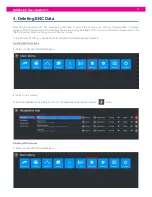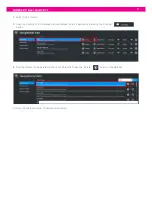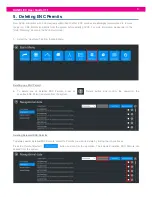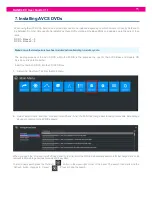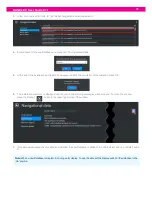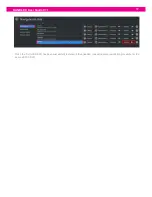Reviews:
No comments
Related manuals for DM800

aura
Brand: AcceleDent Pages: 3

Solution
Brand: Zero 88 Pages: 32

ITSS
Brand: Gatekeeper Pages: 8

Bure Rise & Go DB 56-309
Brand: Gate Pages: 8

EHA40
Brand: Gebhardt Anlagentechnik Pages: 152

2100N
Brand: Hach Pages: 58

2100AN IS
Brand: Hach Pages: 52

Greens King VI
Brand: Jacobsen Pages: 16

AR3
Brand: Jacobsen Pages: 20

Eclipse 2
Brand: Jacobsen Pages: 100

S80S
Brand: Qlight Pages: 3

Q-VAULT-5
Brand: qtran Pages: 2

Radiant
Brand: Q-Optics Pages: 2

MagCore HF48
Brand: RBC Bioscience Pages: 24

TripSaver II
Brand: S&C Pages: 16

VacuFuse II
Brand: S&C Pages: 23

Konnekt 24D
Brand: TC Electronic Pages: 67

SS-CDR1
Brand: Tascam Pages: 3