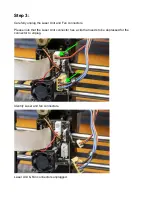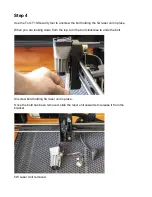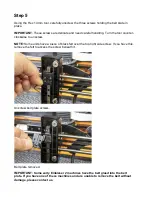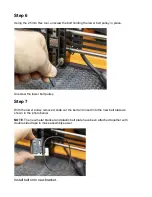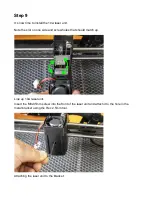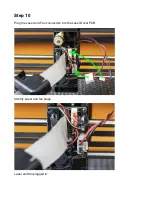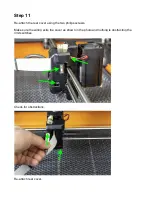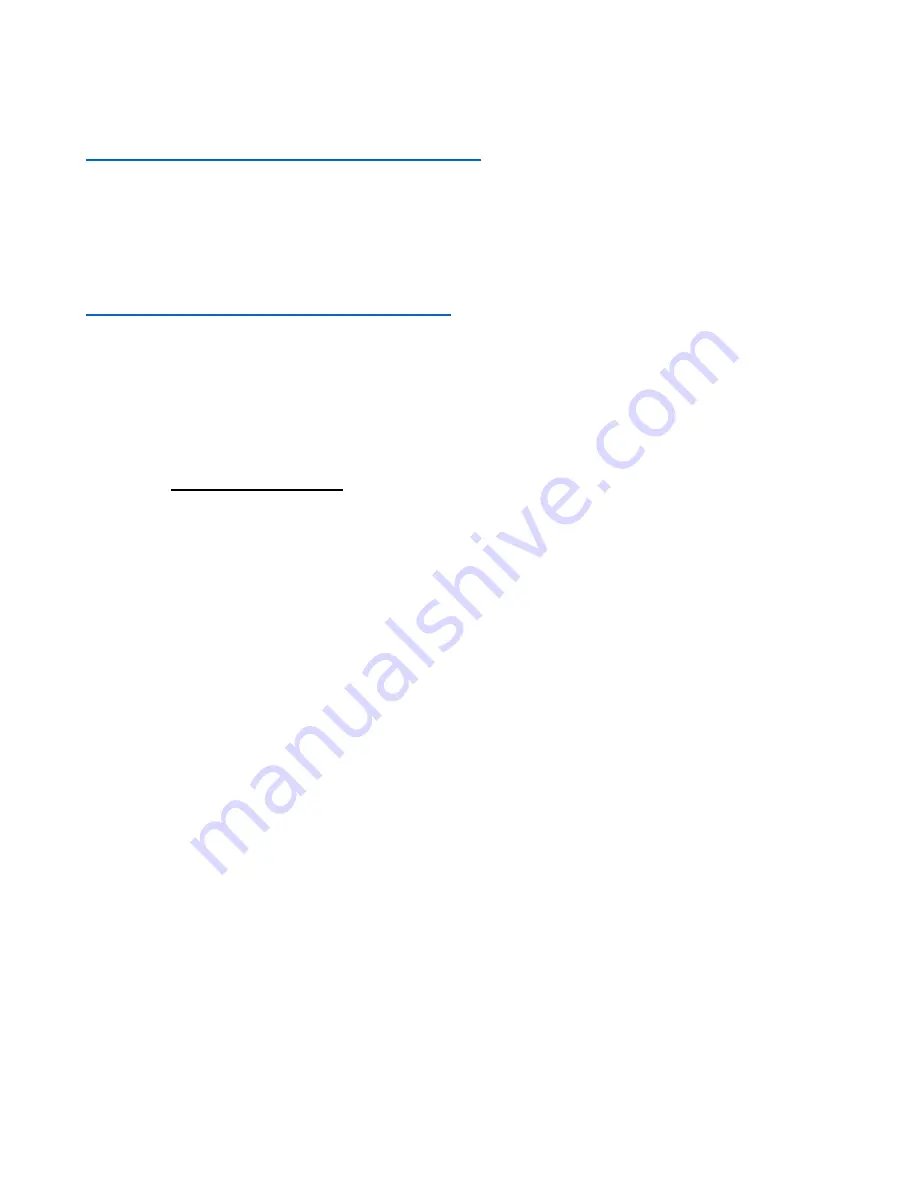
Instructions for replacing the lid:
Instructions for completing the 10 watt laser upgrade:
Installing 10w Laser unit – Emblaser 2
Here are the steps needed to replace the existing 5w laser unit with the 10w version.
Please follow them carefully and contact us if you run into any
problems: help@darklylabs.com
Tools Needed:
10W laser Unit
Metal bracket & plastic belt plate (attached together)
1x M3x35mm bolt
3x M2x5mm screws
Focus Calibration card
Torx T10-Security tool
Philips PH1 tool
Hex 2.5mm tool
Hex 1.3mm tool
Note: Your 10w laser upgrade is supplied with these required parts and tools.