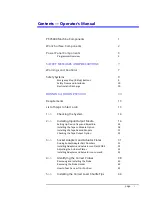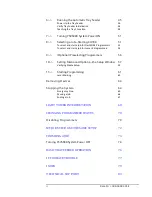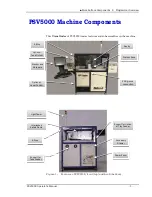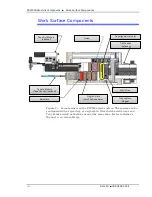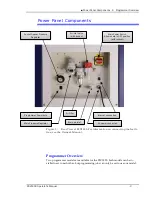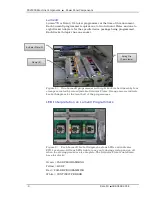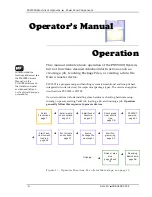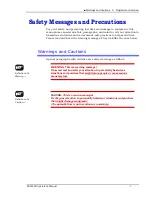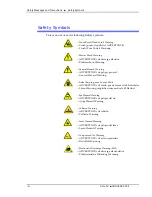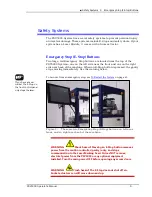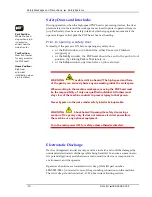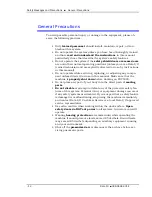Reviews:
No comments
Related manuals for PSV5000

168 Series
Brand: VAT Pages: 29

Dolphin
Brand: Balboa Instruments Pages: 19

HS 300
Brand: R. Beck Maschinenbau Pages: 35

SWC-2000
Brand: IDK Pages: 96
CrossLink-NX
Brand: Lattice Semiconductor Pages: 2

PC600 Series
Brand: Lathem Pages: 4

HADES
Brand: tams elektronik Pages: 36

echo plus
Brand: Neets Pages: 12

NI 9871
Brand: National Instruments Pages: 24

MILLENNIUM
Brand: York Pages: 20

UBC-RH96
Brand: Uniden Pages: 28

Time Clock
Brand: UniFocus Pages: 23

Time Clock
Brand: UniFocus Pages: 6

264 Series
Brand: VAT Pages: 26

D9000 Series
Brand: Radionics Pages: 14

MRK.1
Brand: Fancom Pages: 23

HEAD
Brand: Beninca Pages: 7

CWDM-CR-B Series
Brand: Lantronix Pages: 19