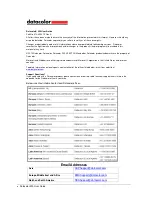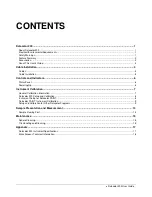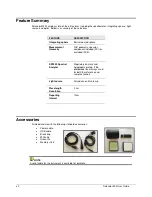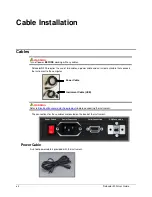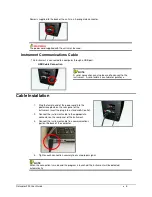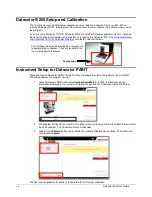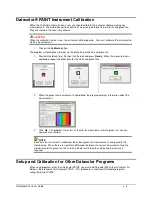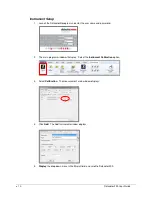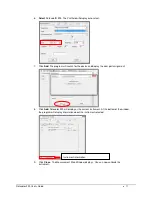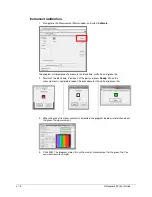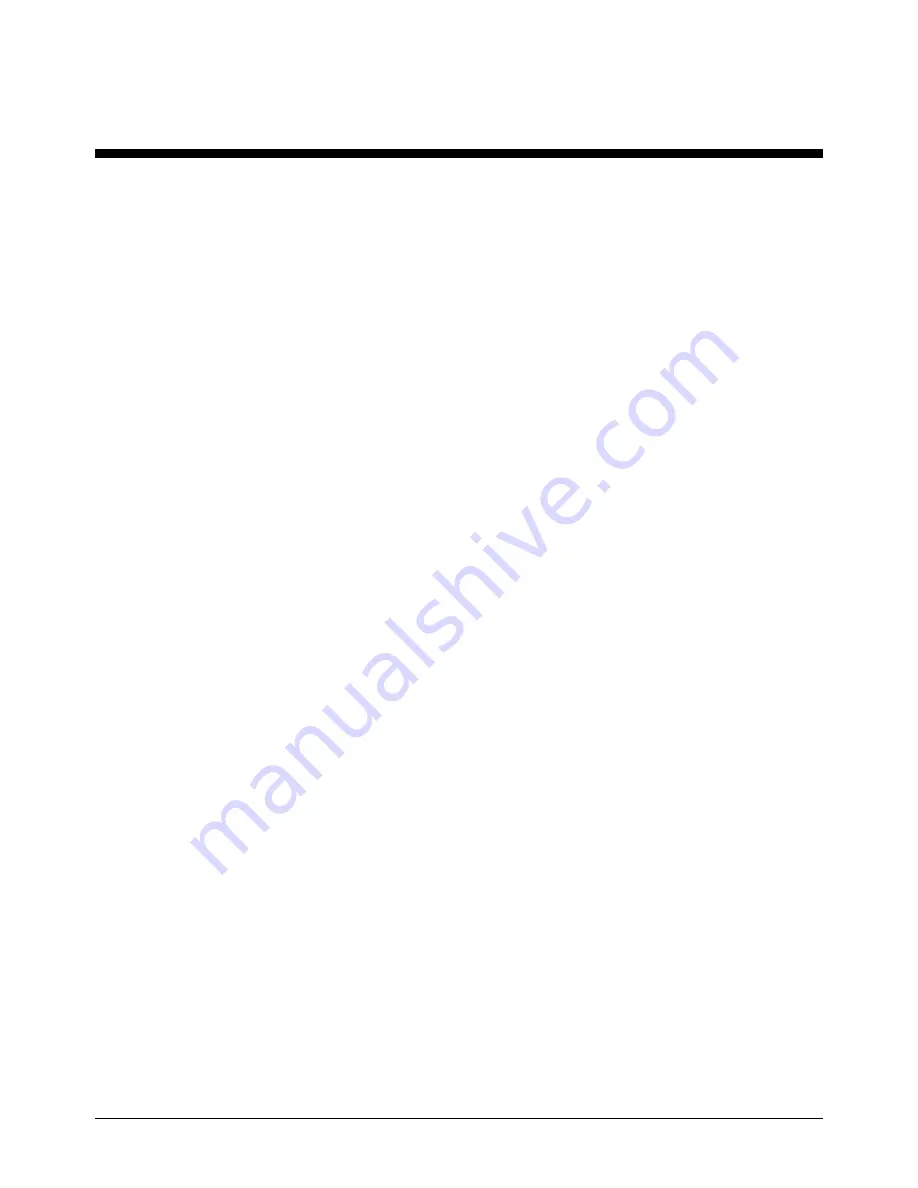Reviews:
No comments
Related manuals for 200

LD080P
Brand: Makita Pages: 2

LD060P
Brand: Makita Pages: 16

FBM Series
Brand: janitza Pages: 28

DFG35 Series
Brand: Omega Engineering Pages: 22

HR-LCD 4-20
Brand: Badger Meter Pages: 12

ER-9
Brand: Badger Meter Pages: 16

M-series
Brand: Badger Meter Pages: 56

ModMAG M Series
Brand: Badger Meter Pages: 4

JEM
Brand: BYOGuitar.com Pages: 11

IKM360R
Brand: Siko Pages: 2

DUSTHUNTER C200
Brand: SICK Pages: 126

SP180-H
Brand: M&C Pages: 18

NEO X1-360
Brand: CONDTROL Pages: 27

R1L-BR1
Brand: Tegam Pages: 36

MESSBOI 25
Brand: Kabelmat Pages: 27

Friendly Digital Piano Forte PV35
Brand: Kawai Pages: 102

TotalCheck
Brand: ABQ Industrial Pages: 32

BAE LX-XO-PL018-L S4 Series
Brand: Balluff Pages: 2