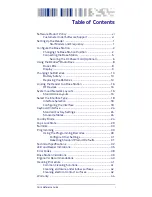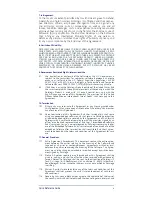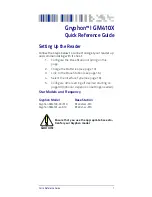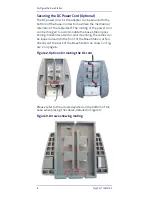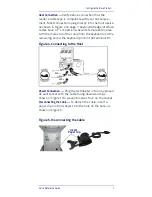Reviews:
No comments
Related manuals for Gryphon I GM410X

PowerScan D8330
Brand: Datalogic Pages: 2

QuickScan QD2590
Brand: Datalogic Pages: 303

Noodle NEB-7010
Brand: Naxa Pages: 15

WWS500
Brand: Wasp Pages: 42

Z-3052
Brand: Zebex Pages: 2

Encompass 1d
Brand: TransCore Pages: 12

LS1902-T
Brand: Symbol Pages: 9

KM0290
Brand: Krüger & Matz Pages: 21

DUB-M530
Brand: D-Link Pages: 42

AS-8110
Brand: Argox Pages: 34

TX200 Series
Brand: TSC Pages: 44

CLV62x
Brand: SICK Pages: 40

FINGER006SR
Brand: IDTECK Pages: 48

LPR
Brand: Allflex Pages: 32

HW-TACH-RDR
Brand: Samsara Pages: 3

iLS6300JBQ
Brand: RIOTEC Pages: 4

iCR6300CBQ
Brand: RIOTEC Pages: 4

Gryphon I GBT4100
Brand: Datalogic Pages: 60