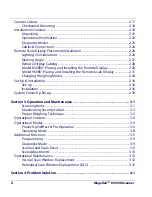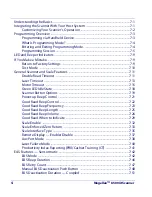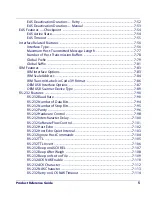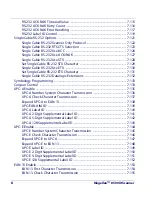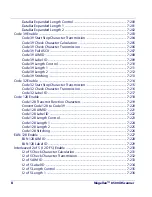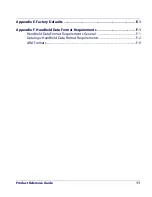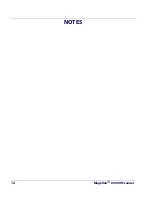Summary of Contents for Magellan 8500Xt
Page 1: ...MagellanTM 8500Xt Product Reference Guide...
Page 14: ...12 MagellanTM 8500Xt Scanner NOTES...
Page 70: ...2 40 MagellanTM 8500Xt Scanner NOTES...
Page 88: ...3 18 MagellanTM 8500Xt Scanner Figure 3 6 Removing Replacing the Gasketed DLC Window a b c d...
Page 93: ...Product Reference Guide 4 5 Figure 4 1 7 Segment LED Display 7 Segment Display Models vary...
Page 102: ...4 14 MagellanTM 8500Xt Scanner NOTES...
Page 138: ...6 20 MagellanTM 8500Xt Scanner NOTES...
Page 416: ...7 278 MagellanTM 8500Xt Scanner NOTES...
Page 428: ...A 12 MagellanTM 8500Xt Scanner...
Page 448: ...D 2 MagellanTM 8500Xt Scanner NOTES...
Page 462: ...E 14 MagellanTM 8500Xt Scanner NOTES...
Page 477: ...Product Reference Guide F 15 NOTES...