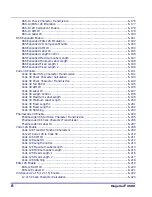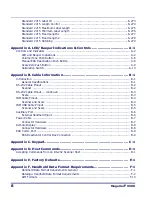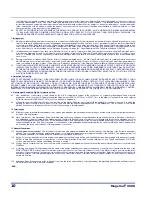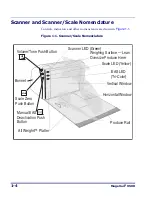Summary of Contents for Magellan 9500 Omega
Page 1: ...Magellan 9500 9500 9504 9504 with SmartSentry Product Reference Guide...
Page 28: ...1 16 Magellan 9500 NOTES...
Page 100: ...4 14 Magellan 9500 NOTES...
Page 116: ...5 16 Magellan 9500 NOTES...
Page 396: ...6 280 Magellan 9500 NOTES...
Page 416: ...B 10 Magellan 9500 NOTES...
Page 426: ...D 2 Magellan 9500 NOTES...
Page 442: ...E 16 Magellan 9500 NOTES...
Page 458: ...F 16 Magellan 9500 NOTES...