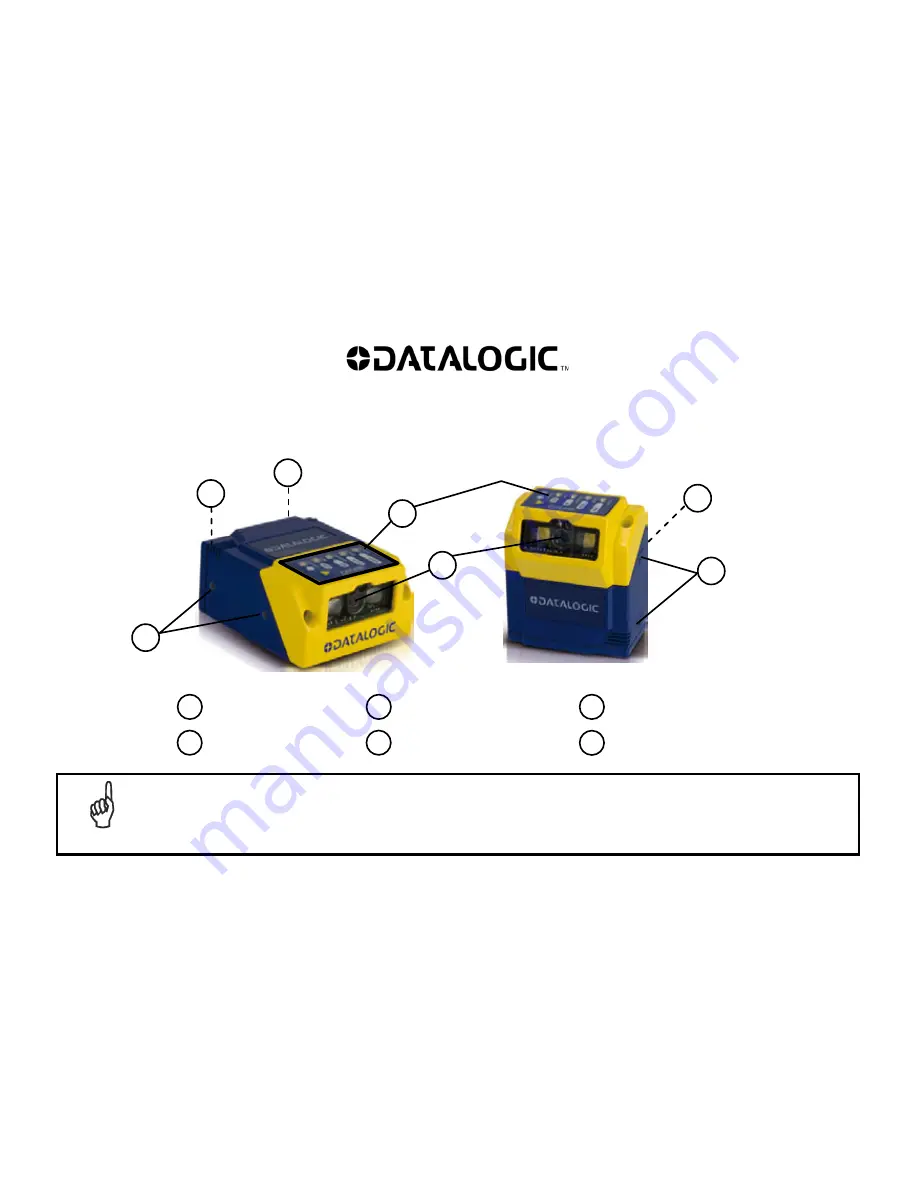
Matrix 210™
QUICK REFERENCE GUIDE
Figure A
Mounting Holes (4)
Ethernet Network Presence
LED
(for Ethernet Models)
1
3
"Power ON" LED
2
HMI X-PRESS™ Interface
4
Reading Window
5
Device Class Labels
6
NOTE
This manual illustrates a Stand Alone application. For other types of installations, such as ID-NET™, Fieldbus,
Pass-Through, Multiplexer Layout, etc. and for a complete reader configuration using the VisiSet™ configuration
program, refer to the Matrix 210™ Reference Manual available on the DVD and also downloadable from the Web at
www.automation.datalogic.com
.
4
3
2
1
5
6
1


































