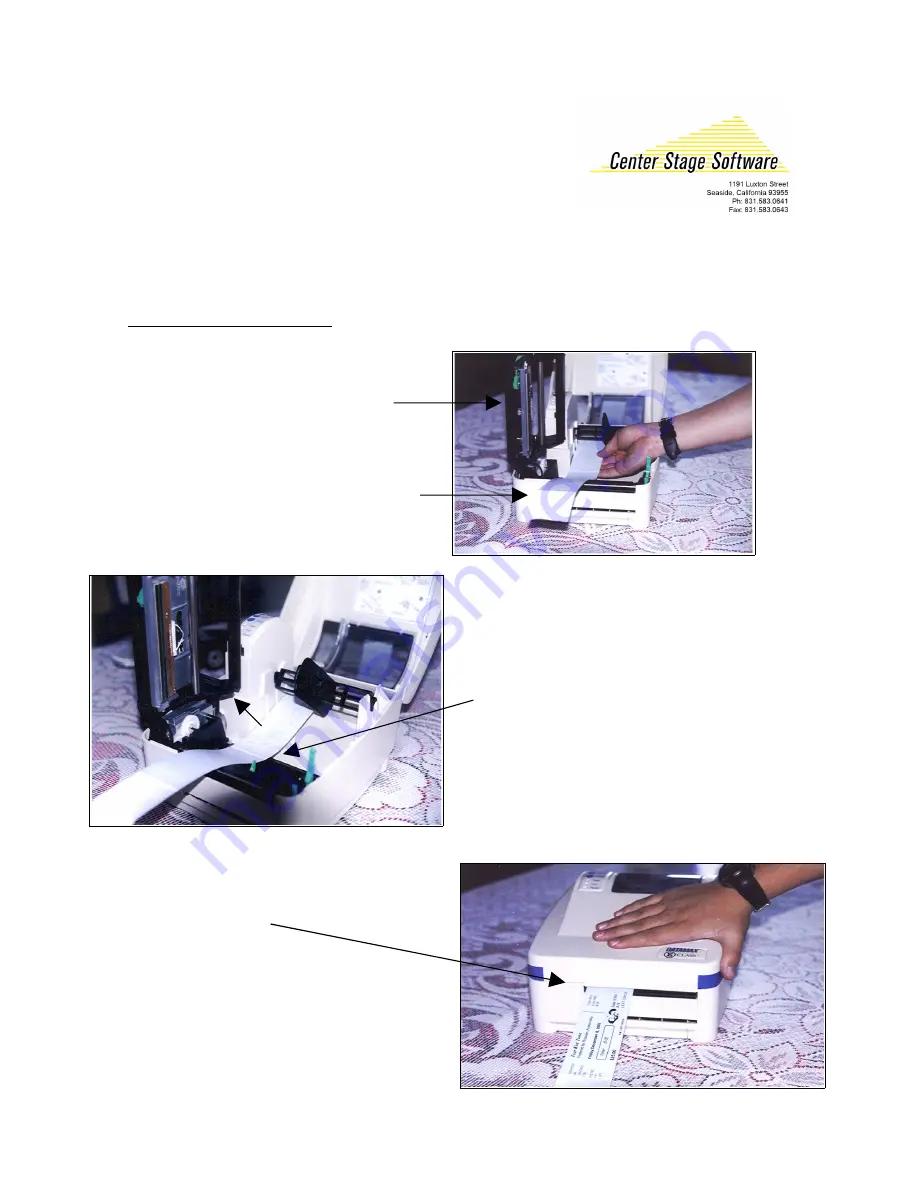
Setting up a Datamax E-4205e
1. L
oad the ticket stock
•
Unlock the printhead and lift it so it is
vertical.
•
Push the stock to the left side.
•
Push the turquoise guide so it is
guiding the stock and holding it
against the left side of the paper path.
•
Close the printhead and push it
down until the turquoise latch
holds it down.
•
When you close the cover, here is how
it should look.































