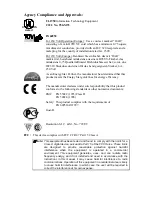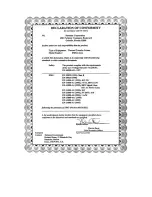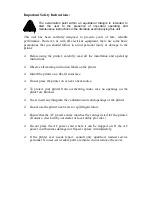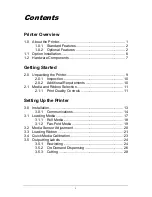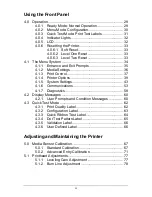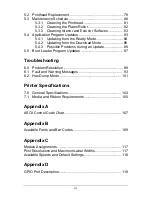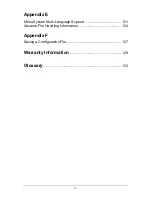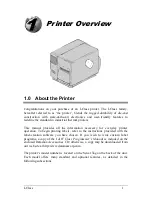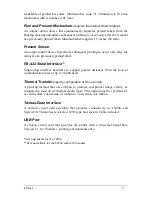Operator’s Manual
Datamax International
Herbert House
12 Elizabeth Way, Pinnacles
Harlow, Essex CM19 5FE UK
Phone: +44 1279 772200
Fax: +44 1279 424448
Asia-Pacific
19 Loyang Way
#01-01 CILC Building
Singapore 508724
Phone: +65 542-2611
Fax: +65 542-3611
Corporate Headquarters
4501 Parkway Commerce Blvd.
Orlando, Fl 32808
Phone: 407-578-8007
Fax: 407-578-8377
Summary of Contents for I-Class
Page 2: ......
Page 5: ......
Page 18: ...8 I Class ...
Page 98: ...88 I Class ...
Page 112: ...102 I Class ...
Page 136: ...126 I Class ...
Page 142: ...132 I Class ...