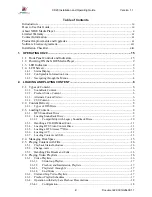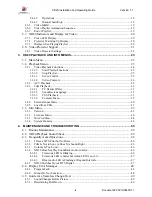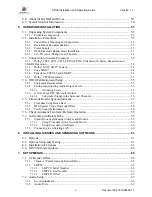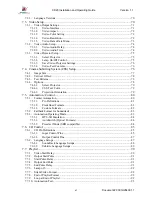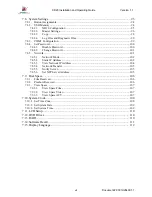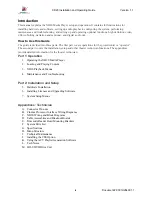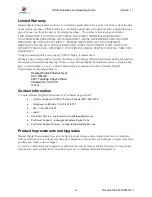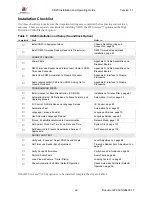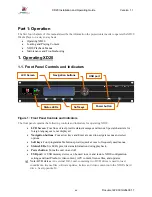Reviews:
No comments
Related manuals for XD20

DP540
Brand: Yosin Pages: 4

CQ-C8400
Brand: Panasonic Pages: 2

YH-925GS
Brand: Samsung Pages: 2

yepp YP-NDU28E
Brand: Samsung Pages: 16

HD800
Brand: Harman Kardon Pages: 12

UX16
Brand: Yamaha Pages: 30

JDI Mk3
Brand: Radial Engineering Pages: 18

Mediagate MG-450HD
Brand: AL Tech Pages: 100

OBID i-scan ID ISC.ANT.PS-A
Brand: Feig Electronic Pages: 28

ProView PVR-8140
Brand: Harmonic Pages: 2

CC15-xxxx-Sxx-E Series
Brand: TDK-Lambda Pages: 11

Raymarine E22158
Brand: FLIR Pages: 48

ITVS-1350
Brand: Innovative Technology Pages: 14

BS-251
Brand: Vivax Pages: 56

VP-02GL
Brand: Lasonic Pages: 1

CD41470B
Brand: Craig Pages: 23

3320
Brand: TFT Pages: 3

T 751
Brand: NAD Pages: 2