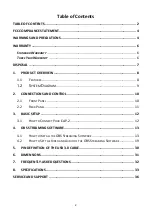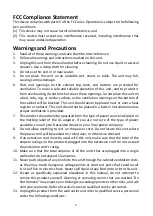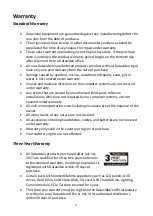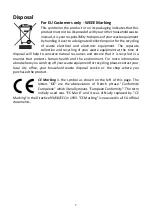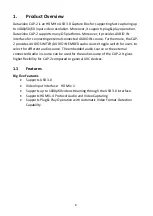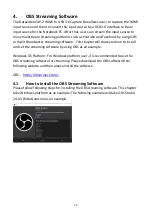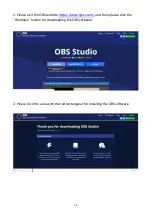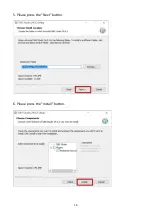Summary of Contents for CAP-2
Page 1: ...CAP 2 HDMI TO USB 3 0 CAPTURE BOX ...
Page 9: ...9 1 2 System Diagram ...
Page 16: ...16 5 Please press the Next button 6 Please press the Install button ...
Page 20: ...20 3 Please press the Add button from the Source pane to open the Source menu ...
Page 31: ...31 6 Dimensions Unit mm ...
Page 35: ...35 Note ...