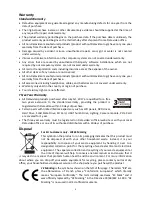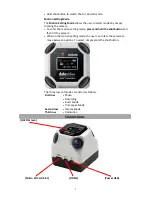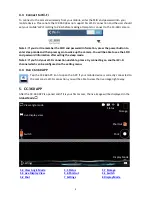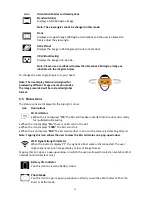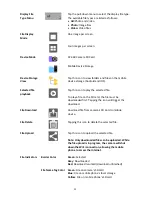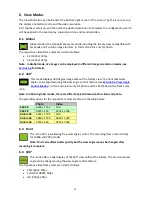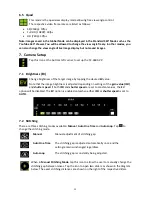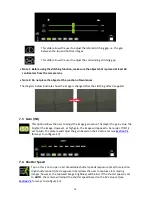Reviews:
No comments
Related manuals for CC-360

CAMCOLMBLAH2
Brand: Velleman Pages: 17

ARTCAM-036MI2 Series
Brand: ARTRAY Pages: 20

HTs18x4.2BERM
Brand: FujiFilm Pages: 2

SS04
Brand: Intova Pages: 2

SF 26
Brand: Leica Pages: 358

OM-5
Brand: OM SYSTEM Pages: 467

F004
Brand: Tamron Pages: 2

5345z
Brand: Concord Camera Pages: 61

ViviCam F127
Brand: Vivitar Pages: 64

Ultrastar PRO
Brand: Starlight Xpress Pages: 12

DS-3868
Brand: Oregon Scientific Pages: 2

Observer IV
Brand: Colorado Video Pages: 49

SK-B280
Brand: Huviron Pages: 2

SPOTTER LR
Brand: Tactacam Pages: 19

302F
Brand: NextBase Pages: 20

ViviCam F124
Brand: Vivitar Pages: 64

N3-506
Brand: Nextar Pages: 17

CR 1.0 A1
Brand: Targa Pages: 189