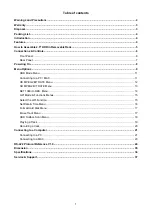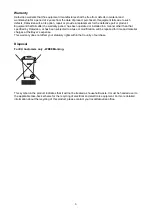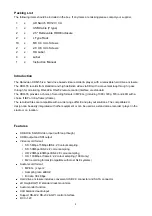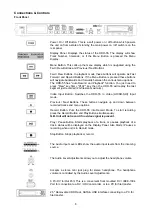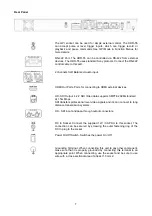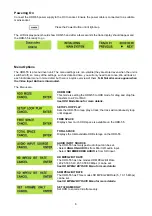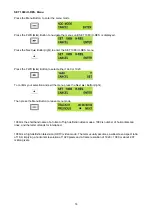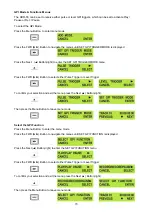Reviews:
No comments
Related manuals for HDR-55

MR-10B/PRO
Brand: Vesta Fire Pages: 16

DS-2800
Brand: Olympus Pages: 64

Recorder 2 DVD-038
Brand: Emperor Pages: 48

DVD Recorde
Brand: LaCie Pages: 36

OPVR-1000
Brand: Olin Pages: 32

AS-9000
Brand: Olympus Pages: 59

W-10 - 16 MB Digital Voice Recorder
Brand: Olympus Pages: 72

WS 110 - 256 MB Digital Voice Recorder
Brand: Olympus Pages: 14

SV-627F
Brand: Samsung Pages: 77

AHDR204CBK
Brand: nedis Pages: 46

VN-405PC
Brand: Olympus Pages: 45

VN-711PC
Brand: Olympus Pages: 46

14-1199
Brand: Radio Shack Pages: 32

Diga DMR-EH585
Brand: Panasonic Pages: 84

Diga DMR-EH59EM
Brand: Panasonic Pages: 96

Diga DMR-EH695
Brand: Panasonic Pages: 88

Diga DMR-EH75
Brand: Panasonic Pages: 104

Diga DMR-EH65
Brand: Panasonic Pages: 84