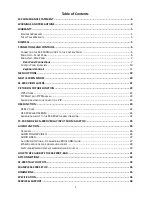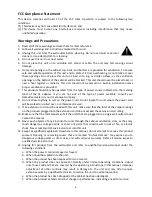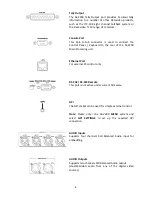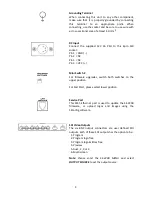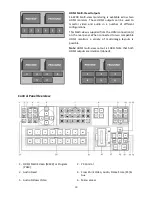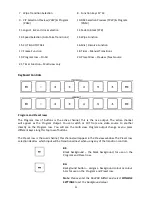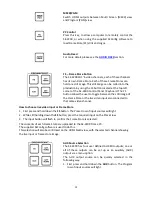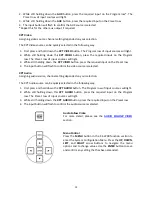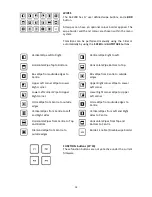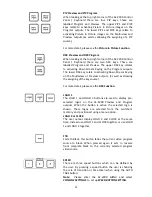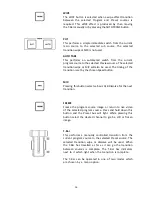Reviews:
No comments
Related manuals for SE-2200

MSD-804FD Series
Brand: IDK Pages: 133

MSD-72 Series
Brand: IDK Pages: 150

MSD-501
Brand: IDK Pages: 101

MSD-402
Brand: IDK Pages: 85

IMP-400UHD
Brand: IDK Pages: 40

FDX-32
Brand: IDK Pages: 97

FDX-S Series
Brand: IDK Pages: 117

FDX-16
Brand: IDK Pages: 77

MZ3-V01
Brand: Vector Pages: 3

EdgeSwitch 10 XP
Brand: Ubiquiti Pages: 13

SCATIR 51100
Brand: AbleNet Pages: 12

BONANZA ACCU-SIM V35B
Brand: A2A Simulations Pages: 112

FRIENDLYNET FS4116R
Brand: Asante Pages: 6

IPS-800CE-D16, IPS-1600CE-D16
Brand: Western Telematic Pages: 58

Omni-Rupter Series
Brand: S&C Pages: 31

IES-5222T Series
Brand: Lantech Pages: 30

SmartSTACK 100 ELS100-16TX
Brand: Cabletron Systems Pages: 16

MaxiiNet VI3026
Brand: Vigitron Pages: 288