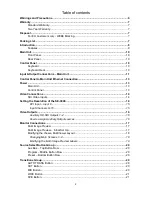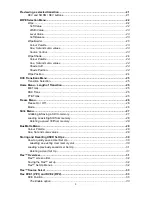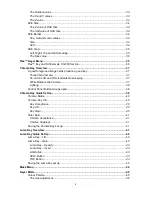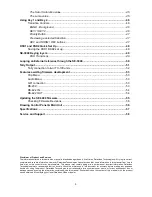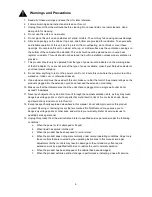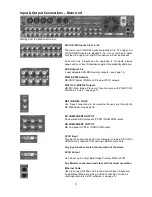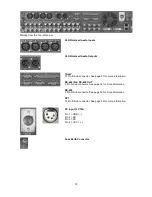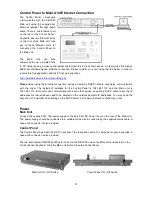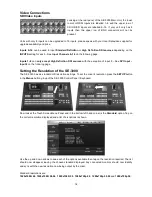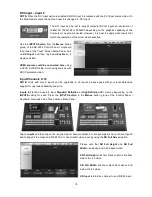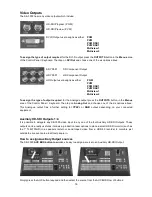Reviews:
No comments
Related manuals for SE-3000

04 Series
Brand: eao Pages: 2

04 Series
Brand: eao Pages: 2

8265
Brand: IBM Pages: 164

8265 Nways ATM Switch
Brand: IBM Pages: 174

SANbox 5802V
Brand: Qlogic Pages: 124

SANbox 5800V Series
Brand: Qlogic Pages: 158

SANbox 5602
Brand: Qlogic Pages: 324

SANbox 5600 Series
Brand: Qlogic Pages: 8

SANbox 5600 Series
Brand: Qlogic Pages: 10

SANbox 5200 Series
Brand: Qlogic Pages: 2

SANbox 3810
Brand: Qlogic Pages: 92

SANbox 3810
Brand: Qlogic Pages: 142

SANbox 3050
Brand: Qlogic Pages: 2

SANbox 1400 Series
Brand: Qlogic Pages: 2

QLogic Fibre Channel Switch
Brand: Qlogic Pages: 8

SANbox 5000 Series
Brand: Qlogic Pages: 350

SANbox 5000 Series
Brand: Qlogic Pages: 130

QLogic 12000 Series
Brand: Qlogic Pages: 144