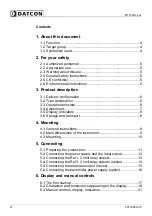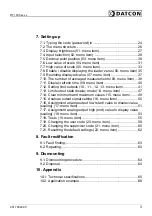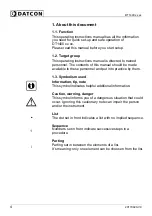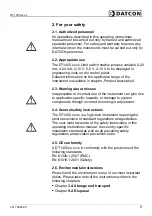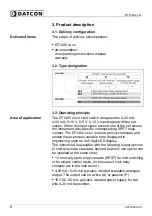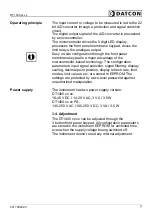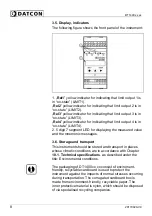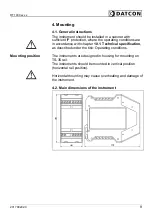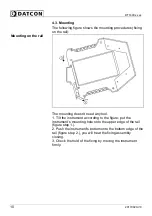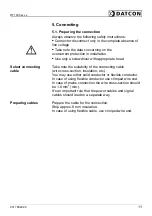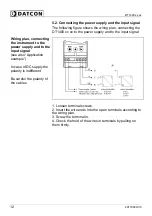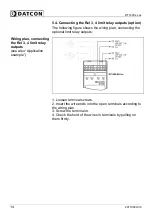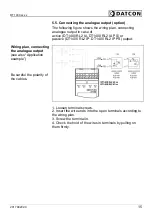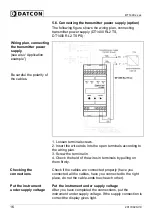Summary of Contents for DT1400 RL2 IA
Page 1: ...DT1400 xx xx Limit switch Operating Instructions ...
Page 68: ...DT1400 xx xx 68 20170920 V0 10 2 Application example Analog output option ...
Page 69: ...DT1400 xx xx 20170920 V0 69 RL4 option ...
Page 70: ...DT1400 xx xx 70 20170920 V0 TS option ...
Page 71: ...DT1400 xx xx 20170920 V0 71 ...
Page 72: ......