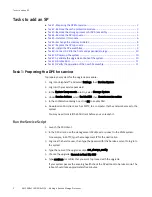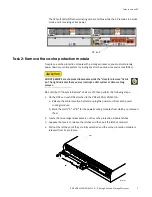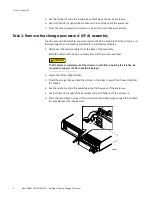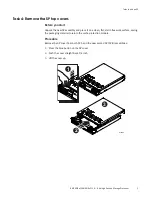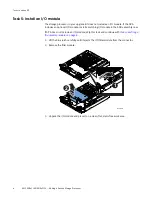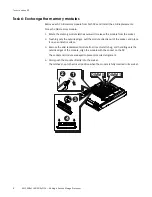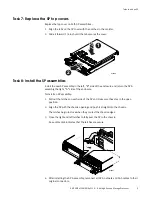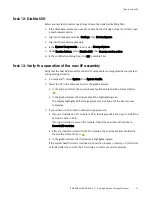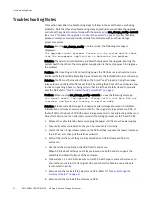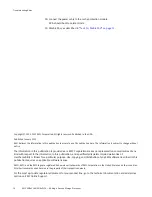This document describes how to add a second storage processor (SP) to a VNXe3100 or
VNXe3150 disk processor enclosure (DPE).
Before you start
Before you begin the upgrade procedure
:
◆
Make sure you have a current backup of your system data before you begin this (or any
other) upgrade procedure.
◆
Make sure your VNXe system is running Maintenance Release 1 Service Pack 1
(version 2.1.1) or later. See the Unisphere online help for information about updating
your system software.
◆
Make sure you have a new storage processor available to replace the cache protection
module, four 4 GB memory modules, and any I/O module required to match the
current SP. You also need appropriate network and SAS cabling to duplicate the
connections to SP A.
◆
Refer to your EMC VNXe online help (Servicing your system > Adding or replacing
faulted hardware components > Add a new hardware component) for instructions on
how to handle hardware components. Take particular care to review the instructions
on avoiding electrostatic discharge (ESD).
IMPORTANT
Since the procedure to upgrade from a single SP to two SPs involves reboots and the
temporary quiescence of the sole processor, your system will not process or make
available any data until the procedure is finished. Plan you upgrade accordingly.
EMC
®
VNXe3100/VNXe3150
Adding a Second Storage Processor
P/N 300-012-179
REV 03