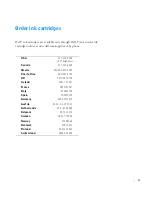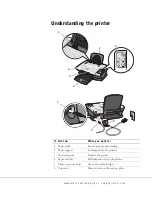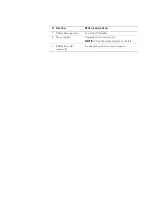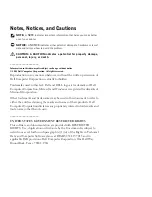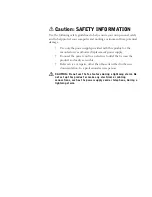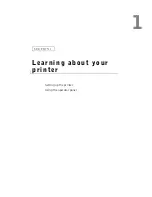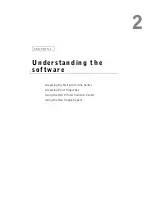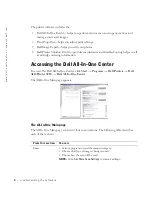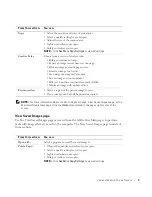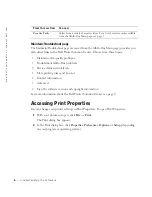Summary of Contents for A920 - Personal All-in-One Printer Color Inkjet
Page 11: ...1 S E C T IO N 1 Learning about your printer Setting up the printer Using the operator panel ...
Page 38: ...28 Using the printer w w w d e l l c o m s u p p l i e s s u p p o r t d e l l c o m ...
Page 78: ...68 Appendix w w w d e l l c o m s u p p l i e s s u p p o r t d e l l c o m ...
Page 82: ...72 72 Index ...
Page 83: ...w w w d e l l c o m s u p p l i e s s u p p o r t d e l l c o m ...