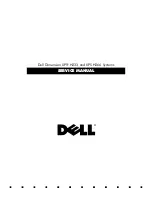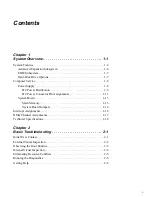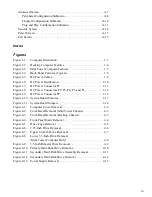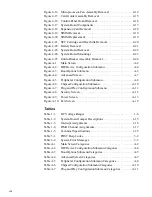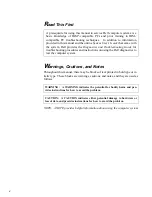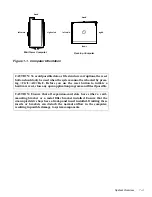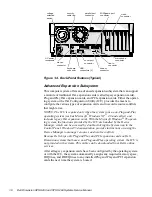Summary of Contents for Dimension XPS H233
Page 1: ... HOO LPHQVLRQ 36 DQG 36 6 VWHPV 6 59 0 18 ...
Page 2: ......
Page 3: ... HOO LPHQVLRQ 36 DQG 36 6 VWHPV 6 59 0 18 ...
Page 84: ...A 16 Dell Dimension XPS H233 and XPS H266 Systems Service Manual ...
Page 88: ......