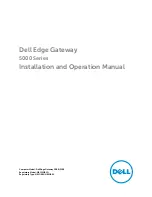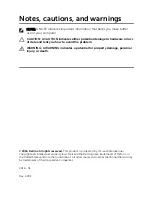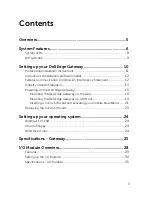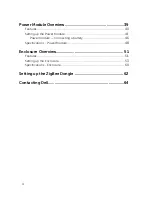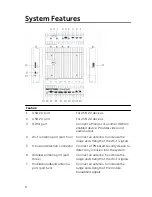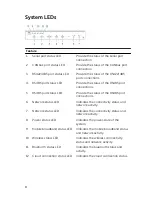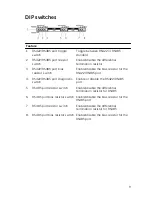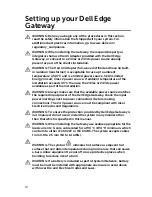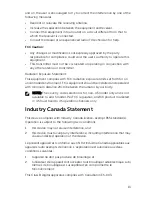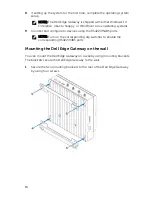Summary of Contents for Edge Gateway 5000 Series
Page 18: ...3 Tighten the screws to secure the Dell Edge Gateway to the wall 18 ...
Page 22: ...5 Close the micro SIM card tray 6 Power on your Gateway 22 ...
Page 29: ...Features 29 ...
Page 50: ...Environmental requirements Storage 15 20 m to 10 668 m 50 ft to 35 000 ft 50 ...
Page 57: ...7 Connect the intrusion switch to the Gateway 57 ...