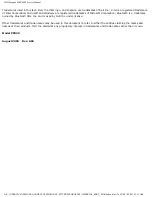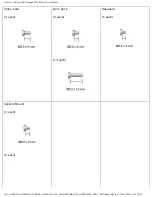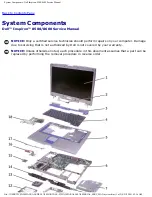Reviews:
No comments
Related manuals for Inspiron 8500

NP550P5C
Brand: Samsung Pages: 142

F516
Brand: Schenker Pages: 124

MUSTANG W640SR
Brand: Ace Pages: 282

6200-A DeskNote
Brand: EUROCOM Pages: 67

Atlas KAL14N300HA
Brand: Kogan Pages: 10

A9-S9013
Brand: Toshiba Pages: 8

Chromebook XE303C12-A01US
Brand: Samsung Pages: 4

ATIV Book2 270E5V
Brand: Samsung Pages: 31

520U4X
Brand: Samsung Pages: 25

62230ANH
Brand: Samsung Pages: 39

70G7C
Brand: Samsung Pages: 82

Ativ-Book2
Brand: Samsung Pages: 132

HABANA-C NT-R45 Series
Brand: Samsung Pages: 156

HABANA NP-P50 Series
Brand: Samsung Pages: 160

6235ANH
Brand: Samsung Pages: 138

700Z5C
Brand: Samsung Pages: 158

600B4B
Brand: Samsung Pages: 163

HABANA NP-P50 Series
Brand: Samsung Pages: 341